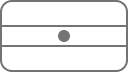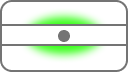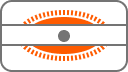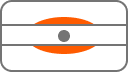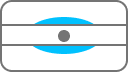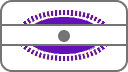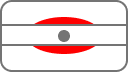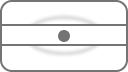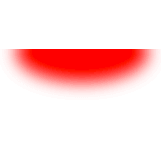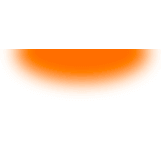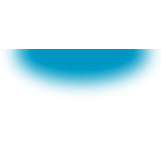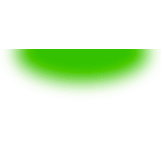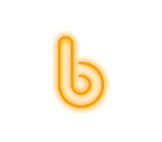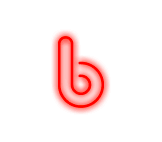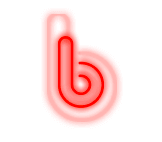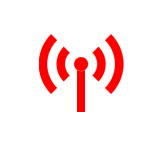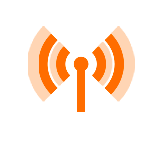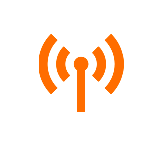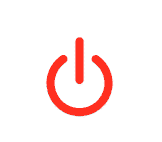Trying to work out your BT hub orange light from your BT hub green light? Need to know more about your BT hub lights in general? Select your hub from the options below to see what they mean.
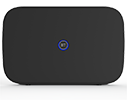
Business Smart Hub 3
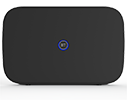
When you first plug in your hub, it'll take about four minutes to synchronise. The lights will appear in this order:
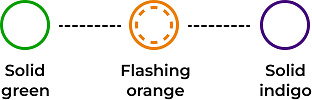
What the lights on your device mean
Solid green |
Your hub's starting up. Leave your hub to start up, it should take approximately 60 seconds to fully turn on before it attempts to connect. |
Flashing orange |
Your hub’s connecting to broadband. Give it at least three minutes to connect. The light will turn indigo when your hub is ready. If it doesn’t turn indigo, check whether your broadband cable and filter (if you’re using one) are plugged in correctly. |
Solid indigo |
Your hub is working and is connected to the internet. If you can’t get online, it might be your device. Try switching your device off and on. |
Solid white |
Your hub is connected to 4G using Hybrid Connect. Your broadband is down but you can continue to use the internet. |
Solid orange |
Your hub is working but isn’t connected to the internet. Check all your cables are connected. |
Solid red |
There’s a problem somewhere. Turn your hub off and on again. If the light still doesn’t turn solid indigo, use a paper clip to press your hub’s factory reset button. |
No light |
The power is off or the lights have been turned off. Check the hub is plugged in, switched on and its lights haven't been turned off in the Hub Manager. |
Solid yellow |
The hub is in bridge mode. The hub is providing broadband to your third-party gateway. |
WPS flashing |
WPS button. When pressed, the light on your hub will flash blue to show it’s waiting for you to press the WPS button on your computer or device. |

Business Smart Hub 2

When you first plug in your hub, it'll take about four minutes to synchronise. The lights will appear in this order:
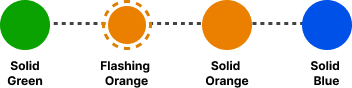
|
Green light
|
Your hub's starting up Leave your hub to start up, it should take approximately 60 seconds to fully turn on before it attempts to connect. |
|
Flashing orange
|
Your hub's connecting to broadband Give it at least three minutes to connect. The light will turn blue when your hub is ready. |
|
Solid orange
|
Your hub's working but isn't connected to the internet Connect a device, open a new web browser window and follow the help wizard to get connected. Or your Router is in bridge mode. This happens if you've turned your Smart Hub 2 into a modem and you're using another device to get connected. |
|
Solid blue
|
Your hub's working and is connected to the internet If you can't get online, it might be your device. Try switching your device off and on. |
|
Solid red
|
There’s a problem somewhere Turn your hub off and on again. If the light still doesn't turn blue, use a paper clip to press your hub’s factory reset button. |
|
Solid purple
|
Your hub's connected to 4G using Hybrid Connect Your broadband is down but you can continue to use the internet. |
|
Flashing purple
|
Your hub's working but the broadband cable isn't connected Check if the broadband cable and filter (if you’re using one) are plugged in correctly. |
|
No light
|
The power is off or the lights have been turned off Check the hub is plugged in, switched on and its lights haven't been turned off in the Hub Manager. |
|
|
WPS button flashing If it’s flashing blue, it’s waiting for you to press the WPS button on your computer or device. If it’s flashing red, it didn't connect – wait a couple of minutes and try again. |

Business Smart Hub 1

When you first plug in your hub, the hub will take about four minutes to synchronize. The lights will appear in this order:
| Light status | What it means | What to do |
|
No light
|
The power is off, or you've turned the lights off. | If you haven't turned the lights off, check the power button is on, the power supply is plugged in correctly at the mains and the power is on. If there's still no light, contact us. |
|
Green light
|
The Hub is starting up. | Wait a couple of minutes for it to start. |
|
Flashing orange light
|
The Hub is connecting to broadband. | Give it a minute or two to connect. The light will turn steady blue when your Hub is ready. |
|
Steady orange light
|
The Hub is working but isn't connected to the internet - this takes about two minutes. | Connect a device to your Hub using a cable or wi-fi. Open a web browser and follow the on-screen help wizard to get connected. |
|
Blue light
|
The Hub is working fine. | You have a broadband connection – if you can't get online there might be a problem with your computer, tablet or mobile device. Turn it off and then on and try again. |
Other lights that you might see
| Light status | What it means | What to do |
|
Flashing purple light
|
The Hub is working but isn't connected to the internet |
Check the broadband cable (black with grey ends) is plugged in correctly and you're using a filter if needed. Has your broadband been activated? This can take up until midnight on the day we switch your broadband. Check for any service problems in your area by checking our service status page If you still can’t connect to the internet, report a fault and we’ll put things right for you. |
|
Red light
|
There's a problem somewhere |
Using the Power button, turn your Hub off and then on again. If the light doesn't turn blue, use a paper clip to press your Hub's Factory Reset button. If this doesn't fix it contact the technical helpdesk. Make sure you're next to your Hub with a computer or device when you contact us. |
|
WPS button and light
|
If it's flashing blue, it's waiting for you to press the WPS button on your computer or device (you've got two minutes). If it's flashing red, you didn't connect. Give it a couple of minutes and try again. No light means that it's connected successfully. |
|
|
White light
|
The Hub is in Bridge mode | The Hub is in Bridge mode and will act as a modem only. If you need to disable this, follow these steps in reverse. |

BT Business Hub 5

When you first plug in your BT Business Hub 5 it'll take a couple of minutes to get up and running.
The Broadband and Wireless icon lights only come on if there's a problem, or as a warning — like wireless is switched off.
Hub start-up light sequence
|
Light status |
What it means |
What to do |
|
Power light is red
|
Hub has failed to start up properly. |
Turn your Hub on and off using the power button and wait a moment. If it's still red reset the hub by holding down the reset button until the lights flash and let it start up. If it's still red your Hub might be faulty. Use the Contact us link at the bottom of the page to get in touch. |
|
Power light is orange
|
There's a problem connecting to the internet. |
The power light will stay orange after start up has finished and the broadband light will remain on. Check the broadband lights status section in this table. |
|
Power light is blue
|
The Hub is working fine. |
No action required. |
|
Power light is blue, but you can't connect to the internet
|
Check you're connected with the correct username in the Hub manager. |
Open your web browser and visit http://btbusinesshub.home/ Under the Home tab check it shows as connected in the My Services section. If it's disconnected, click connect. |
|
Power light is green
|
Self-test is in progress. | |
| Power light is off | The power is off. | Check the power supply and that your Hub is turned on. |
Broadband light
|
Broadband light is orange
|
Hub is connected to broadband but can't connect to the Internet. |
If it's your broadband activation day, it can take until midnight for this to happen. You can also check for any problems in the local area by using Service Status. |
|
Broadband light is red
|
Your broadband username or password is wrong, and your Hub can't connect. |
Find your broadband network login details You can also reset your Hub's password using a paper clip to press the reset button on the back of your Hub for a few seconds. |
|
Broadband light is flashing red
|
Your Hub can't connect to your broadband line. |
Check all of your cables are plugged in correctly. Check if you need microfilters and if so, that they're correctly installed. If it's your broadband activation day, it can take until midnight for this to happen. |
Wireless light
|
Wireless light is red
|
Wireless security is switched off for one or both wireless channels. |
Wireless is switched off for either 2.4GHz or 5GHZ bands or both. You can switch it on via the Hub Manager. |
|
Wireless light is flashing orange
|
The Hub is attempting to connect to a device via WPS. |
Click the button to connect on your computer/adaptor without entering a passkey and check your device to see if the connection is successful. Your Hub will return to normal mode after a few minutes. |
|
Wireless light is orange
|
Wireless is switched off either for the 2.4GHz or 5GHz bands or both. | |
| Wireless light is off | Everything's working normally. |
No action required. |

BT Business Hub 3

If none of the lights are on:
- Check the power button on your Hub is On.
- Switch off and unplug your Hub's power.
- Check the power cable is correctly inserted.
- Check your mains power is working.
- Plug your Hub's power cable into the mains and turn on.
- Wait a couple of minutes for the Power light to glow blue.
- Still no lights? Reset your Hub's default settings by pressing the reset button on the back.
Hub power light
|
Light status |
What it means |
What to do |
|
Power light is red
|
Hub has failed to start up properly. |
Press the Restart button on the back of your Hub. If this doesn't work turn your Hub off and on again using its power button. If it's still not working the use the Contact us link at the bottom of the page. |
|
Power light is orange |
BT Power Save is active. |
Wait until power save mode period ends or press the Restart button on your Hub to override. |
|
Power light is blue |
The Hub is working fine. |
No action required. |
|
Power light is blue, but dimmed |
Auto power save is on. |
No action required. |
|
Power light is flashing blue |
Password override. |
No action required. |
| Power light is off | The power is off. | Check the power supply and that your Hub is turned on. |
Broadband light
If your connection is new, it'll go through a stabilisation period and we'll be remotely testing your line for ten days after your activation. Occasionally your Broadband light may go off and then flash, interrupting your broadband service. Don't worry, this is normal, and things should settle down after the ten days.
|
Light status |
What it means |
What to do |
|
Broadband light is orange
|
The Hub can't connect to broadband. |
Check your ADSL filters are plugged in correctly to your phone sockets. Press and release your Hub's restart button. If it stays orange use the Contact us link at the bottom of the page. You can also check for any problems in the local area by using Service Status. |
| Broadband light is flashing orange | Your Hub can't connect to broadband. |
Check your ADSL filters are plugged in correctly to your phone sockets. Press and release your Hub's Restart button. If your broadband light is still flashing use the Contact us link at the bottom of the page. |
| Broadband light is flashing orange then pink/purple | Your Hub is establishing the fastest, most reliable connection for your broadband line. |
If it occasionally flashes orange then pink/purple between periods of steady blue, please wait until it glows a steady blue - this can take up to 24 hours. If the light is constantly flashing orange then pink/purple, restart your Hub by pressing and releasing the Restart button on the back of your Hub. |
| Broadband light is red | Your broadband is active, but your Hub can't connect. |
Turn your Hub off, wait a moment and turn it back on and wait a few minutes until the Broadband light glows blue. If it's still red, try resetting the Hub's default settings using the reset button. If it's red after this use the Contact us link at the bottom of the page. |
| Broadband light is blue | Broadband connection is working. | |
| Broadband light is blue, but I can't connect to the internet | There may be a problem with your computer and/or its connection to the Hub. |
|
| Broadband light is off | There is no signal. |
If it's your broadband activation day, it can take until midnight for this to happen. If this isn't the case the first thing to try is restarting your hub. If this doesn't help for quick fixes to common issues head over to our broadband connectivity page |
Wireless light
|
Light status |
What it means |
What to do |
|
Wireless light is flashing orange
|
Your Hub is connecting to another wireless device using WPS. |
How do I create a wireless connection to my BT Business Hub 3 using WPS? |
| Wireless light is a steady orange | Wireless is enabled without security. | |
| There's no wireless light | Wireless is disabled. |
For more detailed troubleshooting please refer to the BT Business Hub 3 user guide