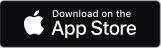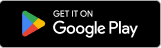It's quick and easy to get your BT Business Broadband up and running.
Before you start:
- If you've got 4G Assure you can get online before your broadband's been connected. See how to set up 4G Assure
- Plug in your BT Business Smart Hub as soon as you can, so we can get your new connection up and running. We'll email or text you to confirm when your broadband's ready.
- If we've arranged for an engineer to set up your broadband, just give them your new BT Business Smart Hub – and relax!
Step 1: Connect your BT Business Smart Hub to the phone socket
- Plug your broadband cable (the one with grey ends) into your Smart Hub.
- Plug the other end into your phone lines master socket. It can't be an extension socket.
- If the cable doesn't fit the socket, use the filter we've sent with the Smart Hub.
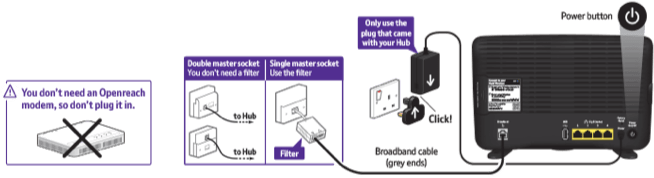
Step 2: Plug in and switch on
- Slide the two parts of the Smart Hub's plug together until they click into place.
- Connect the power cable to the Smart Hub and plug it in.
- Switch on your Smart Hub and it'll light up after a few minutes, the light will turn blue.
- You've set up your BT Business Broadband and it's working fine!
Seeing a different coloured light? Find out more about the lights on your Smart Hub
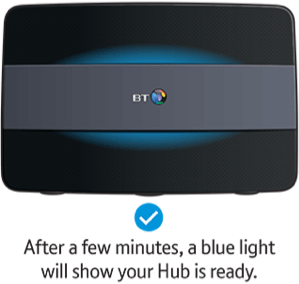
Step 3: Now you're online, connect your devices
- In the wi-fi options on your device select the name of your Smart Hub (it’s on the back of it).
- Enter the password that's on the back of your Smart Hub.
- When you’re connected, open a web browser on your device and use Smart Setup to manage your Business Extras.
If your device has WPS, just press the WPS button on the back of the Smart Hub to connect without a password.
Prefer a wired connection? Use the Ethernet cable (yellow ends) to connect your device to the yellow Ethernet ports on the back of the Smart Hub.
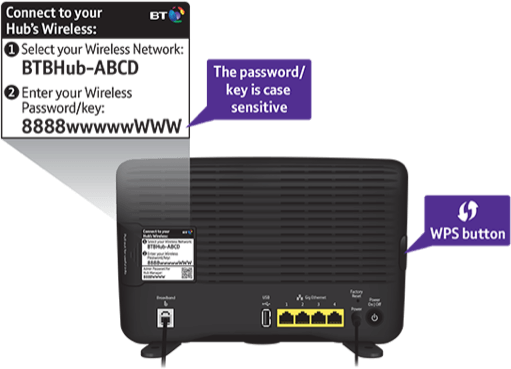
Top tips to get the most from your BT Business Broadband
Download the BT Business app
It’s easy to manage your Guest Wi-Fi and BT Wi-Fi from the BT Business App. You can even use it to perform a speed test and track or change your orders.
You can download it from the App Store or Google Play or just text App to 81192 to download it straight to your device.