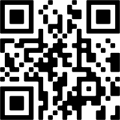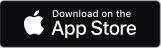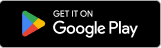Setting up your Smart Hub 2
Setting up your Hub is straightforward. Watch this short video or follow the steps below.
Ordered a Hybrid Connect device? Then you can get connected and online straight away without your broadband being activated. Just plug in your hub and add your Hybrid Connect as shown in the Hybrid Connect packaging and in the help guide.
1. Remove your old hub
You’ll need to turn off and unplug your existing hub, if you have one before you can install your new Business Smart Hub 2.
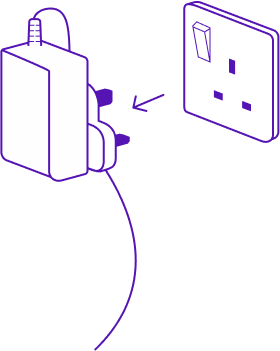
2. Check your phone socket
Use the master phone socket to make sure you get the best broadband connection.
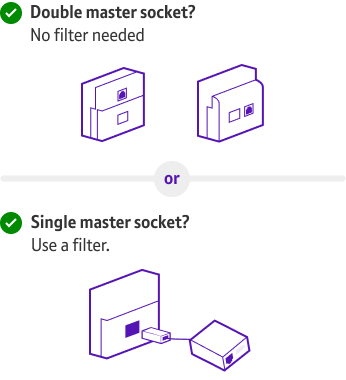
3. Plug your hub into your phone socket
Plug one end of your broadband cable (the one with grey ends) into your new hub and the other into the master socket or filter (if using one).
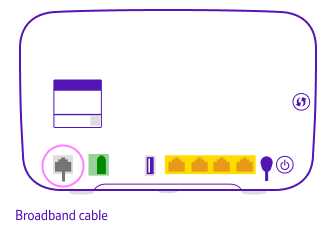

4. Plug in your hub
Slide the two parts of the hub's power plug together until they click into place, connect the power cable to the hub, and then plug it in at the wall.
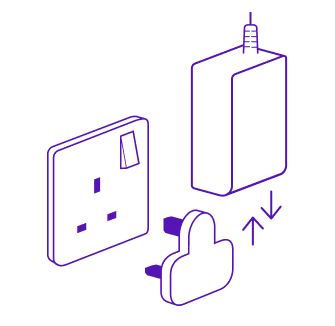
5. Switch on your Hub
Using the power button on the back of the hub to switch it on.
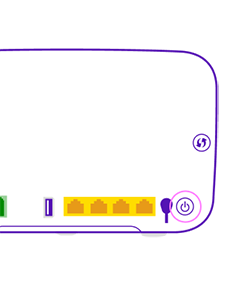
6. Wait for a solid blue light
When the hub is ready the light will turn solid blue. This can take a few minutes, so why not make yourself a cup of tea in the meantime.
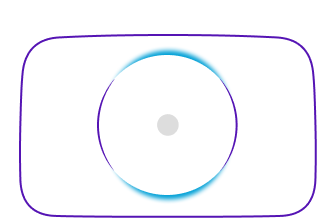
7. Scan the QR code
Scan the square code on the back of your hub to automatically enters your network and admin passwords. You can do this manually if you prefer.
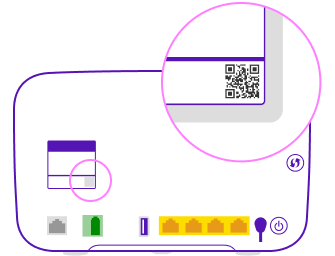
8. Get the BT Business app
Your BT Business app can help you set up your Smart Hub 2. Download the BT Business app from the App Store or Google Play today, or scan the QR code to download directly.
Or text App to 81192 to download straight to your device.