Set up your Cloud Voice Express cordless phone (Yealink W73/W53/W60)
Setting up your Cloud Voice Express cordless phone is quick and easy.
Activated your service yet?
If you haven’t done so already, activate your new Cloud Voice Express service using our handy app before setting up your cordless phone.
Find out how to activate your service
Important: if you’ve ordered any phones from us, only plug them in after your Cloud Voice Express service has been activated – if you plug them in too early, this may cause disruptions to your service.
Once your Cloud Voice Express service is activated, set up your cordless phone
Find out how to set up your cordless phone by watching this short video. Or, follow the simple steps below.
If you haven’t done so already, set up your new BT Business Smart Hub
- Follow our guide online or use the instructions that came with your Smart Hub.
- When it's ready, the Smart Hub will light up blue.
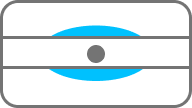
Then, plug in your new Cloud Voice Express base station
- Plug the black Ethernet cable on the base station into a yellow port on the back of your Smart Hub.
- Plug in the base stations power adapter and it’ll switch on automatically.
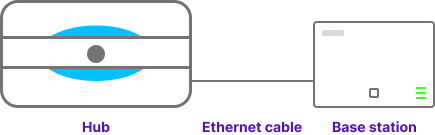
Now, switch on your new Cloud Voice Express phone
- Put the batteries into your phone and switch it on.
- Plug in the charger cradle where you want to keep the phone.
Got more than one phone? Here’s how to set up additional handsets.
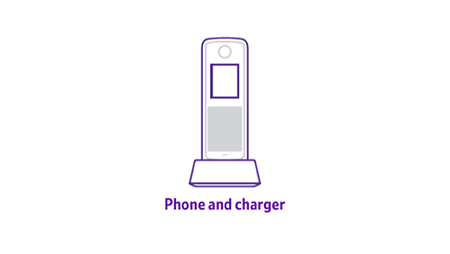
My cordless phone won’t connect
If it won’t connect, try these extra steps.
Confirm your phone has a number
- On your handset, press the red “end-call” phone button followed by the Line button.
- If No Matched Line is displayed then you need to assign a number to your phone.
If your phone doesn’t have a number, assign one to it
- Log in to My Account.
- Select Manage Cloud Voice Express, go to the number you’re setting up, and select Settings.
- Select Assign device to see all of the available devices.
- Choose the device that needs the number, and press Confirm.
- Your base station will restart and the number will be assigned to the named handset.
If your Cloud Voice Express phone still isn’t set up, you’ll need to contact us.
Using and managing your Cloud Voice Express service
Learn about all the different Cloud Voice Express features and settings, and how to manage your account in:
You can also download the Yealink W60 phone user guide (PDF, 1.8MB) for more help with your cordless phone.
