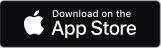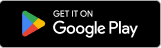You can report faults online. It's quick and easy, so can also save you a call. Simply:
- Sign in to My Account
- Hover over 'Help' at the top of your screen and under 'Tools', select 'Report or track a fault'
Alternatively, many of the most-common faults can be fixed easily using our troubleshooting FAQs.
Using the Cloud Voice Express app
Download the Cloud Voice Express app to use your business number from your smartphone. You'll be able to make and receive calls from your desk phone's number, and access its voicemail.
The account Admin must assign a mobile number to individual users to allow them to use the mobile app. To do this, the Admin must log into My Account and select Manage users & permissions.
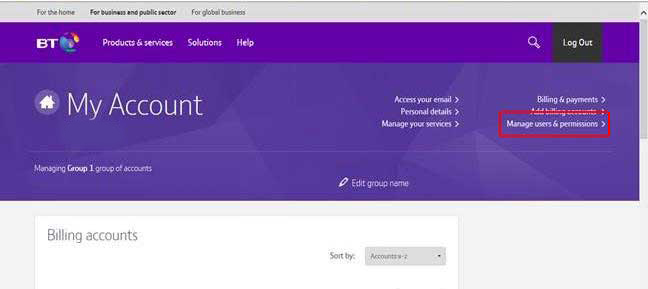
I don't know how to divert my calls
Follow these simple steps or watch the videos, to send calls to voicemail or to someone else if you can't answer or when you don't want to be disturbed:
- Sign in to My Account
- When you've signed in, scroll down to Manage your services
- Select Manage Cloud Voice Express
- Go to the Call divert section and select Manage
- Choose when you want your calls to be diverted (such as after a certain number of rings)
- Choose where you want your calls to divert to (voicemail or a different number).
If nothing is ticked then your calls won't be diverted.
Alternatively divert using the Cloud Voice Express App.
I can't make or receive any calls
If you can't make or receive calls, your order may not yet be completed. So first of all, check its status in the order tracker online.
If your order's closed, you need to check your equipment. Make sure the light on your BT Hub is blue, and your phones are set up correctly. If you're unsure, check our Getting started guides to ensure you've installed your equipment properly.
Remember, you need a working broadband connection to make or receive calls. If your broadband connection is interrupted, try these checks and fixes before contacting us.
I'm not receiving any incoming calls
If you aren't receiving any calls, you may have activated one of the features that diverts incoming calls, such as Call Divert or Do Not Disturb. Your DECT phone user guide (PDF: 2.1MB) will show you how to use your phone to check if any are active.
Alternatively, you can check online by using the Cloud Voice online portal. Simply log in to My Account, scroll down to Manage your services and choose the BT Cloud Voice option, then select the Call Diversion section.
And finally, make sure your equipment is working. Ensure the light on your BT Hub is blue, and the LEDs on your DECT base station are green. And check that your phone's handset is charged and registered with the DECT base station.
I can't hear callers or they can't hear me
If you're having trouble hearing calls, or being heard on calls, check the volume on your phone is turned up, or that you've not pressed the mute button accidentally. Also, make sure your equipment is working. Ensure the light on your BT Hub is blue, and the LEDs on your DECT base station are green. And check that your phone's handset is charged and registered with the DECT base station.
My phone doesn't ring or rings once and cuts off
If your phone doesn't ring, or rings once and cuts off, check you haven't activated one of the features that diverts incoming calls, such as Call Divert or Do Not Disturb. Your DECT phone user guide (PDF: 2.1MB) will show you how to use your phone to check if any are active.
Also, you should make sure your equipment is working. Ensure the light on your BT Hub is blue, and the LEDs on your DECT base station are green. And check that your phone's handset is charged and registered with the DECT base station.
My calls keep cutting off
If your calls keep cutting off, make sure your equipment is working. Ensure the light on your BT Hub is blue, and the LEDs on your DECT base station are green. And check that your phone's handset is charged and registered with the DECT base station.
My service isn't working on my existing number
If you requested your existing number to be transferred, but the service isn't working, your order may not yet be completed. So first of all, check its status in the order tracker online.
If your order's closed, you need to check your equipment. Make sure the light on your BT Hub is blue, and the LEDs on your DECT base station are green. Next, make sure your phone's handset is charged and registered with the DECT base station.
If you've just connected your equipment there will be a short delay of around 20 minutes before you can use the service. If it still doesn't work after 20 minutes, call us free on 0800 011 3237.
I can't make any outgoing calls
If you can't make any outgoing calls, go My Account to check Call Barring isn't set up to stop outgoing calls.
- Log in to My Account
- Scroll down to Manage your services
- Choose Cloud Voice Express
- Select the Outgoing Call section
My calls are cutting in and out
If your calls are cutting in and out, make sure your equipment is working. Ensure the light on your BT Hub is blue, and the LEDs on your DECT base station are green. And check that your phone's handset is charged and registered with the DECT base station.
When I answer a call, there is no-one there
If you don't hear anything when you answer a call, the first thing you should do is check your handset. If the battery's charged, and the volume is set as normal, you may be getting called by a firm using an auto dialler. These normally leave a short delay before a person speaks to you.
Your phone displays the number of the caller, so it's easy to return the call if you want to speak to them. Alternatively, you can add their number to your black list using the Selective Call Rejection feature. Or if the caller has withheld their number, you can set up Anonymous Call Rejection.
All your calling features can be set up and managed online or in the Cloud Voice Express App.
- Log in to My Account
- Scroll down to Manage your services
- Choose Cloud Voice Express
There is noise or static on the line when I make a call
If there's noise or static on the line, make sure your equipment is working. Ensure the light on your BT Hub is blue, and the LEDs on your DECT base station are green. And check that your phone's handset is charged and registered with the DECT base station.
If you have another Yealink W52P DECT phone, try making a call on that and if the call is clear then the problem is with your phone and not the service. If the problem only happens when making calls to a specific number, it could be the caller and not you who has the problem. If there's bad weather, this could be affect your service.
Can I use Cloud Voice Express to make 999 or 112 calls?
Yes, however Cloud Voice Express cannot be used to make 999 or 112 calls in the event of a power or network failure. Please consider using an Uninterruptible Power Supply (UPS) for your internet router and phone equipment. These are available from many suppliers e.g. BT Business Direct. As a guide, a 390 Watt/700VA unit is sufficient to support BT broadband and Cloud Voice Express with:
- 1 Smart hub (or equivalent)
- 1 IP DECT phone base station
- 2 IP DECT phone handsets
Important note: your Cloud Voice Express service is registered to a specific address which we are obliged to share with the emergency services. This doesn't update automatically if you change locations so if you need to use the service at a different address, please contact BT Business.
What do the lights on my DECT base station mean?
The registration LED (top)
- Fast green flashes: paging mode
- Slow green flashes: registration mode
- Steady green light: a handset is registered to the base station
- No light: no registered handsets
The network status LED (middle)
- Slow green flashes: offline
- Steady green light: connected to the internet
The power indicator LED (bottom)
- Slow green flashes: upgrading firmware
- Steady green light: power on
- No light: power off
I have an error message on my handset, what does it mean?
- Network unavailable: you have no broadband connection. Please check your DECT base station is connected to your BT Hub. If your broadband connection is interrupted, try these checks and fixes before contacting us.
- Unregistered: your handset isn't registered to the base station. Follow the steps on page 11 of the DECT phone user guide (PDF: 2.1MB).
- Provision error: your order may not be complete yet, so check its status in the order tracker online. If your order's closed, you need to check your equipment. Make sure the light on your BT Hub is blue, and the LEDs on your DECT base station are green. Next, make sure your phone's handset is charged and registered with the DECT base station. If you're unsure, check the Getting started guide to ensure you've installed your equipment properly.
My broadband connection is down
If your broadband connection is interrupted, try these checks and fixes before contacting us.
If you're still having problems, contact us.