Experiencing speed and connection problems with your broadband service? The quickest and easiest way to solve these issues is the controlled shutdown and switching back on of your equipment.
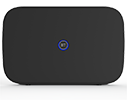
Business Smart Hub 3
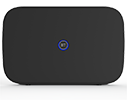
You might want to restart your Hub after you’ve changed a setting or when you’re trying to fix a problem.
Resetting your Hub will restore all the settings and configuration back to their factory defaults (useful if you’ve made a mistake or if you want to remove all the settings that you’ve applied). Here’s how to do both.
Restart the Hub
From the Hub Manager home page -
- Click the Restart the Business Smart Hub button.
- On the next screen, click the Restart button.
Reset the Hub to factory settings
From the Hub Manager home page -
- Click the Advanced settings.
- Click System.
- Click Reset.
- Click the Factory reset my Hub button.
- This will restore your hub to how it was when you first received it. It will clear all of your settings and reset your WiFi name and password to that shown on the back of the hub. You will then need to reconnect all of your wireless devices.

Business Smart Hub 2

You might want to restart your Hub after you've changed a setting or when you're trying to fix a problem.
Resetting your Hub will restore all the settings and configuration back to their factory defaults (useful if you've made a mistake or if you want to remove all the settings that you've applied). Here's how to do both.
Restart the Hub
From the Hub Manager home page -
- Click the Restart the Business Smart Hub button.
- On the next screen, click the Restart button.
Reset the Hub to factory settings
From the Hub Manager home page -
- Click the Advanced settings.
- Click System.
- Click Reset.
- Click the Factory reset my Business Smart Hub button.

Business Smart Hub 1

You might want to restart your Hub after you've changed a setting or when you're trying to fix a problem.
Resetting your Hub will restore all the settings and configuration back to their factory defaults (useful if you've made a mistake or if you want to remove all the settings that you've applied). Here's how to do both.
Restart the Hub
From the Hub Manager home page -
- Click the Restart the Business Smart Hub button.
- On the next screen, click the Restart button.
Reset the Hub to factory settings
From the Hub Manager home page -
- Click the Advanced settings.
- Click System.
- Click Reset.
- Click the Factory reset my Business Smart Hub button.

BT Business Hub 5

Power cycling
1. Shut down your computer and any devices your Hub is connected to.
2. Press the Restart button on the side of your Hub.
3. Wait for your Hub to start-up, its light should turn solid blue when it does.
4. When your Hub is ready, turn your computer on, wait until your desktop has fully loaded, then turn on your other devices.
Factory reset
If you've power cycled your router and it hasn't solved your connection issue, you may want to do a factory reset. This returns your hub to its default settings, discarding any changes you've made to it. Factory resetting your router means that you'll lose any configured settings on your network.
1. Press and release the Reset button on the back of your hub using a pin or paperclip. All lights on your hub will go out.

2. Wait for your hub's Broadband light to turn blue - this may take several minutes.
3. Redo any changes that you previously made in Hub Manager. This may include:
- Reactivating your BT Wi-fi hotspot settings
- Resetting any wireless settings that you changed.
- Resetting your Hub Admin password and any Hub Manager changes.
- Resetting your BT Business Hub 5 network login details.
Still having problems with your business broadband? Report a fault online.
Need help resetting BT Business Hub 2 or 3?
For help resetting your BT Business Hub 2 go to our BT Business Community post BT Business Hub 2 - Connection problems and resetting your hub and for BT Business Hub 3 go to BT Business Hub 3 - Resetting your BT Business Hub 3.