Cloud Voice Express analogue phone adaptor
The Cisco ATA 191/192 analogue phone adaptor works with your BT Cloud Voice Express service. It’s a smart piece of kit that means you can continue to use most analogue devices currently connected to a traditional phone socket on a digital phone line.
Here’s how to set up your Cloud Voice Express analogue phone adaptor (Cisco ATA 191/192) and use it to connect things like caller ID devices, faxes, and door bells to Cloud Voice Express.
1. Make sure your service is working first
Before you set up your Cloud Voice Express analogue phone adaptor, you need to make sure that Cloud Voice Express and broadband are both up and running.
If you’ve just bought Cloud Voice Express, please wait for our email confirming it’s working.
Once you’ve received the confirmation email, check there’s a blue light on your Hub to show your broadband’s connected.
When both broadband and Cloud Voice Express are working, you’re ready to set up your Cloud Voice Express analogue phone adaptor.
2. Connect the cables
- Plug the cable from your analogue device (such as a fax machine) into the PHONE 1 port on your Cloud Voice Express analogue phone adaptor. You may need to use the phone socket adaptor included in the box.
- Plug one end of an Ethernet cable into the NETWORK port on the Cloud Voice Express analogue phone adaptor. Plug the other end into the Ethernet port on your Hub.
- Plug the supplied power adaptor into your Cloud Voice Express analogue phone adaptor.
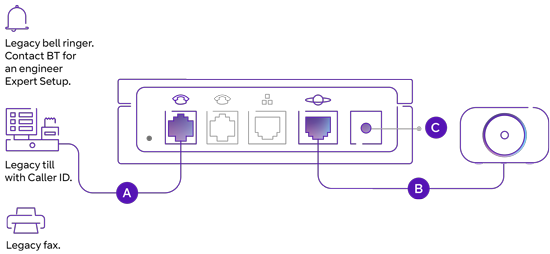
Note: If you have the Cisco ATA 192 analogue phone adaptor, it also has a LAN ETHERNET port. You don’t need to use this when setting up for Cloud Voice Express. However, you can use it to connect to a device on your network, such as a computer, with an Ethernet cable.
3. Switch on your Cloud Voice Express analogue phone adaptor
When you switch on your Cloud Voice Express analogue power adaptor, it’ll connect to your Hub automatically.
Within a minute, you’ll see two green lights on your Cloud Voice Express analogue phone adaptor, which means both the power and the network are connected.
When the third green light flashes, it’s time to assign a number to your Cloud Voice Express analogue phone adaptor.
4. Assign a number to your Cloud Voice Express analogue phone adaptor
Follow these simple steps online:
- Log in to My Account
- When you’ve logged in, go to Manage your services
- Go to Cloud Voice Express and select Launch now
- Select Settings and choose the number you’d like the Cloud Voice Express analogue phone adaptor to have
- Select Assign device
- Tick the box for the Cloud Voice Express analogue phone adaptor (Cisco ATA 191/192)
- Select Confirm
You’ve now assigned a number to your Cloud Voice Express analogue phone adaptor.
5. Use your Cloud Voice Express analogue phone adaptor
After you’ve assigned a number to your Cloud Voice Express analogue phone adaptor, it’ll restart automatically.
You’ll then see three green lights on the Cloud Voice Express analogue phone adaptor – none of them will be flashing this time. This shows everything’s connected correctly.
By connecting an analogue device (like a fax machine) to your Cloud Voice Express analogue phone adaptor, you can use it with your digital phone line, just the same as on a traditional phone line.
Everything should be working perfectly now. But if you have any problems with the analogue device you’ve connected, such as caller ID devices, faxes, and door bells, please contact the supplier of the device.
