You can find out the public IP address of your hub using these sites:
Got a static IP? Here's how to find your static IP
To find your local IP address - the one that your router has given to your computer - choose your operating system and follow the steps.
How to find the IP address on Windows 10
- At the bottom left of the screen, double-click the area that says Type here to search.
- In the highlighted box type cmd.
- Select Command Prompt from the search results.
- In the black screen that comes up type in ipconfig/all and then Enter.
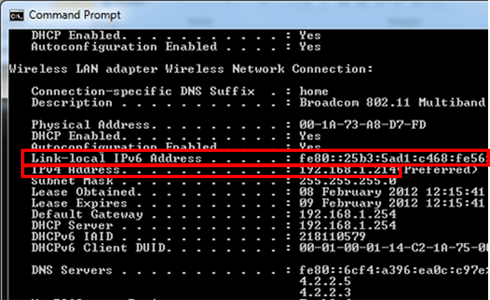
5. You'll see a screen like this. In this example, the IPv4 address is 192.168.1.214.
If you also have an IPv6 address, it'll show as Link-local IPv6 Address. In this example, the address is fe80::25b3:5ad1:c468:fe56:
How to find the IP address on Windows 8 or 8.1
- Go to the bottom right of the screen or swipe one finger from the right on a touchscreen.
- Select Search and type in 'cmd'.
- Select cmd from the search results.
- In the black screen that comes up type in ipconfig/all and then Enter.
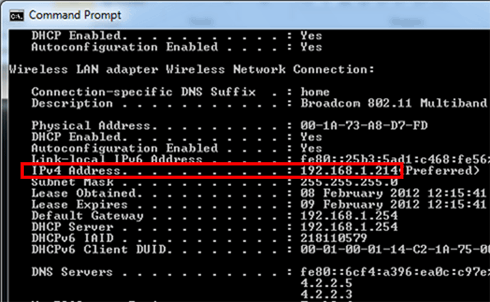
5. You'll see a screen like this. In this example, the IP address is 192.168.1.214.
Microsoft Windows 7 or Vista
- Click the Start icon (you'll find this in the bottom left of your computer screen).
- Type cmd in the Search programs and files field - don't press Enter.
- Click cmd.
- In the black screen that comes up type in ipconfig/all and then Enter
.png)
5. You'll see a screen like this. In this example the IP address is 192.168.1.214.
How to find the IP address on a Mac
- For Apple OSX (MacOS) 10.4 or later go to the top right corner of the screen, click on Spotlight (the magnifying glass) and type network utility.
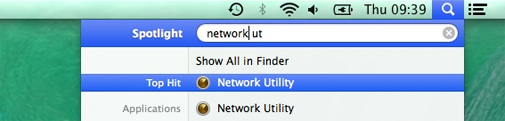
2. Select Network Utility from the results
3. From the dropdown box highlighted select your connection method (like Wi-Fi)
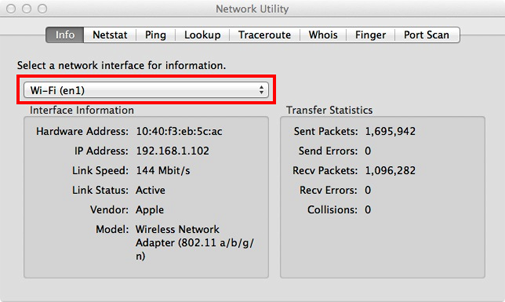
4. You'll then get your IP address. In this example, it's 192.168.1.102.