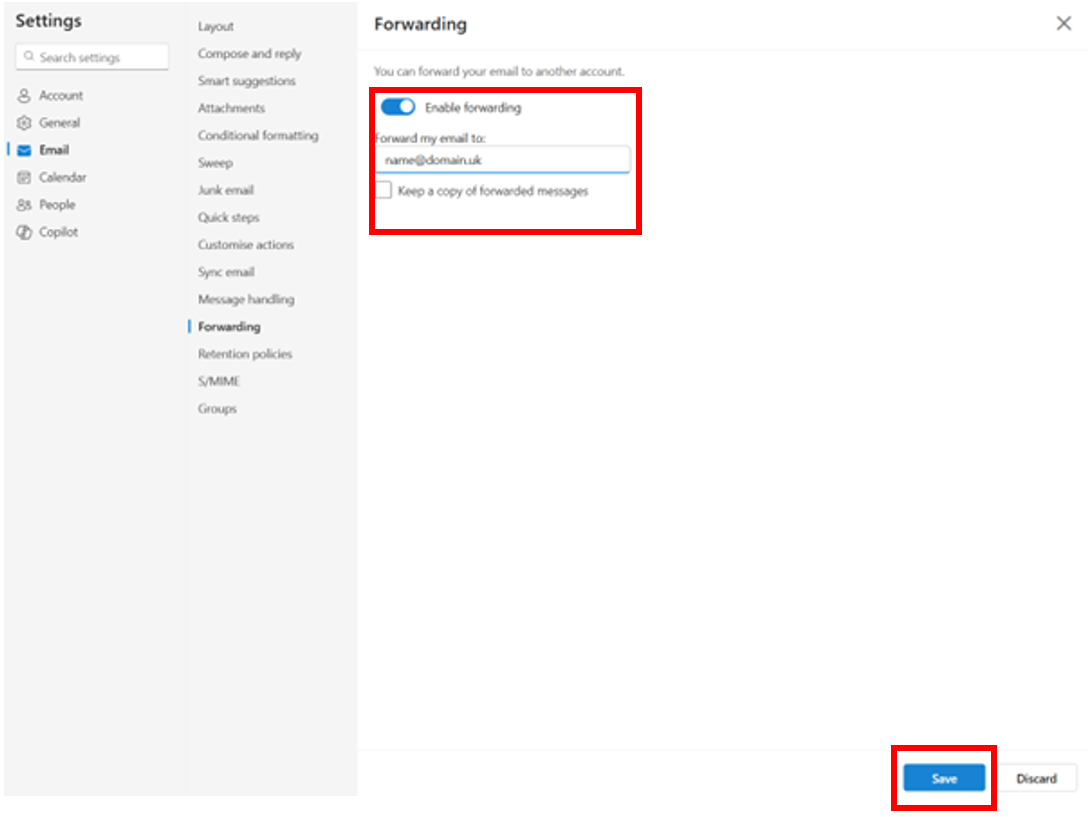If you need to forward your emails to another inbox, follow the simple steps below.
1. Go to Outlook and log in to your mailbox.
2. Tap the settings icon. You will find this in the top right corner of the screen if you’re using a desktop.
3. From the settings menu, select Forwarding.
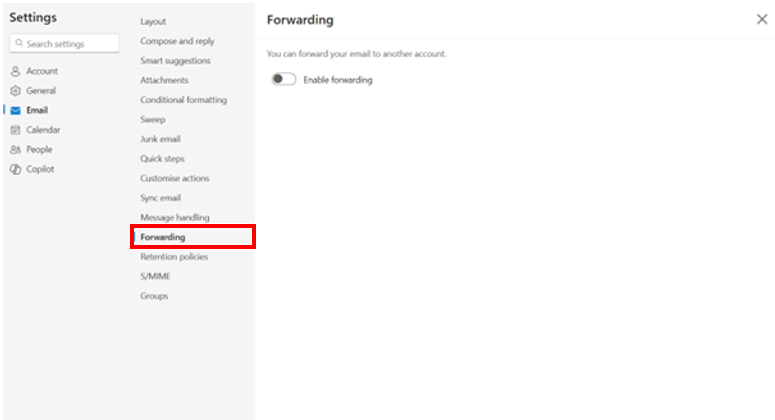
4. Tap the toggle button to enable forwarding, enter the email address you would like emails to be forwarded to, and tap Save.