Every internet-enabled device sends its packets of data through specific ports. BT Business hubs handle that data transmission automatically, but you may need to set port forwarding (or port mapping) rules for certain devices.
For example, you may need to set up port forwarding to some Closed Circuit TV (CCTV), certain Virtual Private Networks (VPN) and games machines. You’ll need to know the port range information from your IT department or device user guide, then select your hub from the options below.
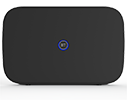
Business Smart Hub 3
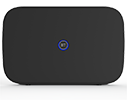
Port forwarding lets you route incoming traffic to a specific device on your network depending on the port that it uses.
You don't normally need to set port forwarding but if it's required, your application provider will tell you what port ranges and protocols you need to forward.
From the Hub Manager home page, go to -
- Advanced Settings.
- Firewall
- Click on the Create a new port forwarding rule button
- You will then need to specify the following -
Rule name: this is the name assigned to the rule, usually the name of the application the rule applies to.
Select device: select the device that the rule must apply to.
External and internal ports: specify the port or port range for the rule. If there is a single port that you need to forward, then enter the same number in the Start and End fields.
Protocol: set if the rule applies to traffic using TCP, UDP, or both (TCP/UDP). Your application provider should be able to give you this information.
In this example, Device 1 will receive connections on TCP port 80 from the Internet.
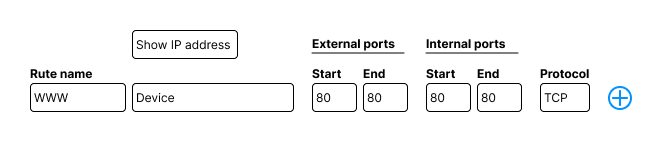
5. Press the add ( + ) button to add the rule to the list
6. You can add more rules, or if you are done, press Save

Business Smart Hub 2

Port forwarding lets you route incoming traffic to a specific device on your network depending on the port that it uses.
You don't normally need to set port forwarding but if it's required, your application provider will tell you what port ranges and protocols you need to forward.
From the Hub Manager home page, go to:
- Advanced Settings.
- Firewall.
- Click on the Create a new port forwarding rule button on the right hand side.
- You will then need to specify the following -
Rule name: this is the name assigned to the rule, usually the name of the application the rule applies to.
Select device: select the device that the rule must apply to.
External and internal ports: specify the port or port range for the rule. If there is a single port that you need to forward, then enter the same number in the Start and End fields.
Protocol: set if the rule applies to traffic using TCP, UDP, or both (TCP/UDP). Your application provider should be able to give you this information.
In this example, Device 1 will receive connections on TCP port 80 from the Internet.

- Press the add ( + ) button to add the rule to the list
- You can add more rules, or if you are done, press Save

Business Smart Hub 1

Port forwarding lets you route incoming traffic to a specific device on your network depending on the port that it uses.
You don't normally need to set port forwarding but if it's required, your application provider will tell you what port ranges and protocols you need to forward.
From the Hub Manager home page, go to:
- Advanced Settings.
- Firewall.
- Click on the Create a new port forwarding rule button on the right-hand side.
- You will then need to specify the following -
Rule name: this is a name assigned to the rule, usually the name of the application the rule applies to.
Select device: select the device that the rule must apply to.
External and internal ports: specify the port or port range for the rule. If there is a single port that you need to forward, then enter the same number in the Start and End fields.
Protocol: set if the rule applies to traffic using TCP, UDP, or both (TCP/UDP). Your application provider should be able to give you this information.

What if I have a device assigned a Static Public IP address?
Once you've assigned the Public IP to your device, creating the port forwarding rule is slightly different. From the Hub Manager home page, go to:
1. Advanced Settings.
2. Firewall.
3. Next, click on Configuration.
4. Select the Custom configuration radio button under the Firewall section (as below).
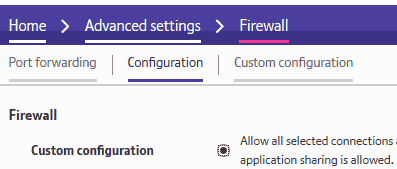
5. Make sure you click ‘Save’ in the top right of the page.
6. Click on ‘Custom Configuration.
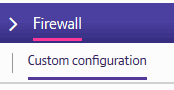
7. You can now enter the rule details -
-
- Enter the Source port and IP address if known, you can enter 0 in the port field and 0.0.0.0/0 in the IP field which will mean the rule applies to any IP address.
- In the ‘Destination’ section enter the port required and specify the IP address of your device followed by /32. An example would be 84.1.1.1/32, make sure you save these changes with the button in the top right of the page.

BT Business Hub 5

If you want to enable remote access to devices connected to your wi-fi network, you can open all ports, or selected ports on the BT Business Hub 5.
If you want to set up Basic Port Forwarding:
- From your web browser, open the Hub Manager at http://btbusinesshub.home
- Select Settings.
- When prompted, enter the admin password and click OK.
- Click Port Forwarding.
- From the Game or Application drop-down list, select the rule you require.
- Select the device you want to access remotely from the Device drop-down list.
- Click Add.
If the application you want to use doesn't appear in the list, you'll need to set up Advanced Port Forwarding:
- From your web browser, open the Hub Manager at http://btbusinesshub.home
- Select Settings.
- When prompted, enter the admin password and click OK.
- Click on Advanced Settings.
- Now select Firewall.
- Next, go to the Manage Games and Applications drop-down and choose Add a New Game or Application.
- Enter the Application name (this will describe the port you're adding, and will be used to name the port in the Game or Application drop-down).
- Enter the Required Ports in the fields provided and select Add for the port required.
- Click Apply once all ports have been added.
- Click Back to Port Forwarding.
- Select the newly created application from the Game or Application drop-down list.
- Select the device from the Device drop-down list or select User-defined IP Address.

BT Business Hub 3

If you want to enable remote access to devices connected to your wi-fi network, you can open all ports, or selected ports on the BT Business Hub 3.
If you want to set up basic Port Forwarding:
- From your web browser, open the Hub Manager at http://btbusinesshub.home
- Select Settings.
- When prompted, enter the admin password and click OK.
- Click Port Forwarding.
- From the Game or Application drop-down list, select the rule you require.
- Select the device you want to access remotely from the Device drop-down list.
- Click Add.
If the application you want to use doesn't appear in the list, you'll need to set up Advanced Port Forwarding:
- From your web browser, open the Hub Manager at http://btbusinesshub.home
- Select Settings.
- When prompted, enter the admin password and click OK.
- Click on Advanced Settings.
- Choose Port Forwarding and then Supported Applications.
- Select Add a New Game or Application.
- Enter Application name (this will describe the port you're adding, and will also be used to name the port in the Game or Application drop down).
- Enter the Required Ports in the fields provided, click Add for the port required.
- Click Apply once all ports have been added.
- Go to Configuration.
- Select the newly created application from the Game or Application drop down list.
- If you're using Defined IP, enter the appropriate IP in the box provided.
- Click Add.