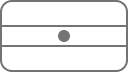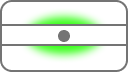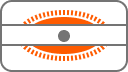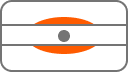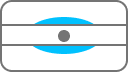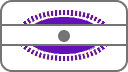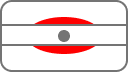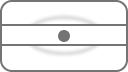What do my Smart Hub’s lights mean?
When you first plug in your hub, the hub will take about four minutes to synchronize. The lights will appear in this order:
| Light status | What it means | What to do |
|
No light
|
The power is off, or you've turned the lights off. | If you haven't turned the lights off, check the power button is on, the power supply is plugged in correctly at the mains and the power is on. If there's still no light, contact us. |
|
Green light
|
The Hub is starting up. | Wait a couple of minutes for it to start. |
|
Flashing orange light
|
The Hub is connecting to broadband. | Give it a minute or two to connect. The light will turn steady blue when your Hub is ready. |
|
Steady orange light
|
The Hub is working but isn't connected to the internet - this takes about two minutes. | Connect a device to your Hub using a cable or wi-fi. Open a web browser and follow the on-screen help wizard to get connected. |
|
Blue light
|
The Hub is working fine. | You have a broadband connection – if you can't get online there might be a problem with your computer, tablet or mobile device. Turn it off and then on and try again. |
Other lights that you might see
| Light status | What it means | What to do |
|
Flashing purple light
|
The Hub is working but isn't connected to the internet |
Check the broadband cable (black with grey ends) is plugged in correctly and you're using a filter if needed. Has your broadband been activated? This can take up until midnight on the day we switch your broadband. Check for any service problems in your area by checking our service status page If you still can’t connect to the internet, report a fault and we’ll put things right for you. |
|
Red light
|
There's a problem somewhere |
Using the Power button, turn your Hub off and then on again. If the light doesn't turn blue, use a paper clip to press your Hub's Factory Reset button. If this doesn't fix it contact the technical helpdesk. Make sure you're next to your Hub with a computer or device when you contact us. |
|
WPS button and light
|
If it's flashing blue, it's waiting for you to press the WPS button on your computer or device (you've got two minutes). If it's flashing red, you didn't connect. Give it a couple of minutes and try again. No light means that it's connected successfully. |
|
|
White light
|
The Hub is in Bridge mode | The Hub is in Bridge mode and will act as a modem only. If you need to disable this, follow these steps in reverse. |