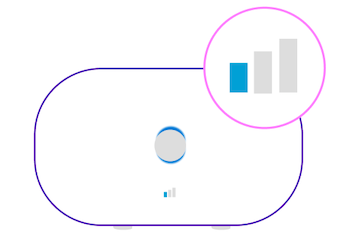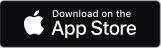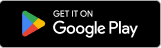Set Up Hybrid Connect
Setting up Hybrid Connect is straightforward. You’ll need to do this to get the best performance from Hybrid Backup and Hybrid Speed Boost.
The quickest way to set up Hybrid Connect is by using the BT Business app. Download from your app provider:
Not got the app? Watch the short video to see how to set up Hybrid Connect. Or simply follow the seven steps below.
If you’ve got a Hybrid Connect you can also get connected straight away without your broadband being activated. Just plug your hub in and follow the instructions on the device packaging.
1. Plug in your Hybrid Connect device next to your hub
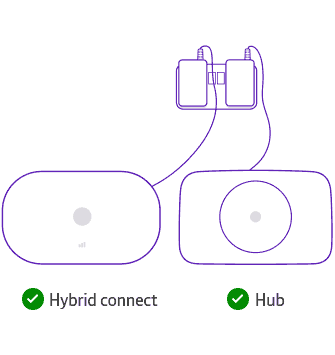
2. Switch on your Hybrid Connect device
Press the power button on the back of your Hybrid Connect device to switch it on.
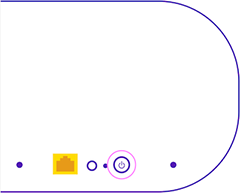
3. Plug your Hybrid Connect device into your hub
Plug one of your provided Ethernet cable (the one with yellow ends) into your Hybrid Connect device and the other into any of the yellow sockets on the back of your hub.
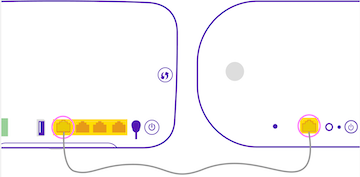
4. Wait for both lights to turn solid blue or orange
There are two lights on the front of your Hybrid Connect device. Wait until both lights are either a solid blue or orange colour before continuing.
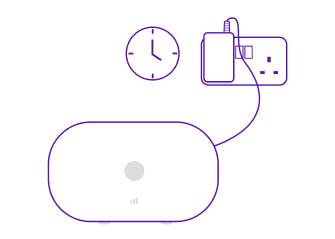
5. Check your 4G Signal
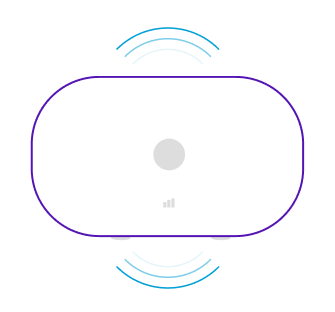
6. If your signal is good
If you see all three bars lit up on your Hybrid Connect device then it is in a great position and you are done.
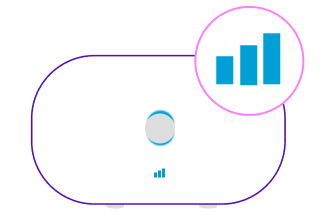
7. If your signal is weak
If two or less bars are lit up, try repositioning your Hybrid Connect device to get the best signal. If you need help doing this read our positioning your Hybrid connect guide.