How to set up new users on Digital Voice for Business
As a Digital Voice for Business administrator, you can create new users in the Digital Voice for Business portal. To do this:
- Log in to the Digital Voice for Business portal.
- From the Dashboard, select Users at the top of the screen.
- Select Create new user.
- Choose the access this particular user will need. You’ll only need to tick Portal Access if you’re creating an administrator.
- Tap Continue.
- Next, select the package required for this user, then tap Continue.
- Now, choose any add-ons this user may need, then tap Continue.
- From the drop-down menu, select the phone number you want the user to have, then give them an extension number and fill out the Caller ID name. This name will show on internal calls. Tap Continue.
- Choose a device for the user, from the existing devices. Note: if this user will only be using Webex, you can select No device.
- Finally, select Create user.
For more support with this feature, in the portal tap the Assist me button. This will open a help article in a new tab .
If you need support setting up new administrators, please contact us.
If we display this error message
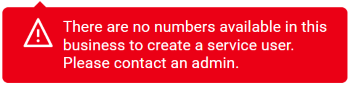
If we display an error message that says “There are no numbers available in this business to create a service user. Please contact an admin.”, it means you do not have any spare phone numbers.
If you need additional users
If you require additional users for your Digital Voice for Business service, please call 0800 800 152 to place an order with a member of our team. Once you’ve placed your order, simply follow the steps above to set up any new users.
Users and emergency services – important information
We'll keep a record of the full address of each of your users for the emergency services. This is so they’ll know immediately where to go if someone from your business calls 999.
It is essential that this information is accurate and kept up to date.
When you set up users, you can confirm or change their 999 address. If the address changes, the administrator or user can log in to the Business Portal to update it. This will automatically update the address for 999 emergency services.
