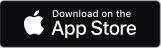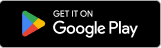Setting up your Complete Wi-Fi Plus
Setting up your Complete Wi-Fi Plus extender is straightforward. The quickest and easiest way is by using the BT Business app.
Not got the app? You can still set up your extender without it. Follow the instructions below.
Ordered a Hybrid Connect device? Then you can get connected and online straight away without your broadband being activated. Just plug your hub in and follow the instructions on the 4G Disc packaging and in the help guide.
Wi-Fi Plus extender setup guide
These easy steps will quickly have you up and running. You’ll need to switch off and unplug any existing hubs before you can install your Complete Wi-Fi.
1. Pair your Wi-Fi Plus with your Smart Hub 3
Make sure your hub is plugged in and turned on. Attach one end of the Ethernet cable (yellow ends) into the back of your Wi-Fi Plus and the other one in to the yellow Ethernet ports on your hub.
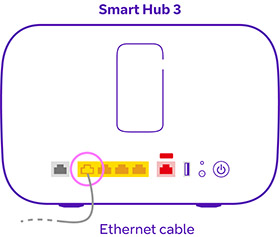
2. Switch your Wi-Fi Plus on
Plug your Wi-Fi Plus in at the wall and press the power button.
3. Wait for the pairing to finish
The light on your Wi-Fi Plus will change colours. After a couple of minutes, the light should turn solid indigo which means that your Wi-Fi Plus is paired to your new hub.
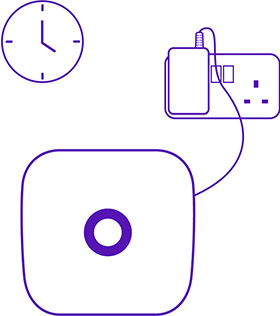
4. Remove the Ethernet cable
Unplug the Ethernet cable from both devices. The light on your Wi-Fi Plus will turn red. Wait until it turns solid indigo again and then unplug the power cable.
5. Pick a location for your Wi-Fi Plus
Move your Wi-Fi Plus to an area between your hub and where your signal needs a boost. When you think you've found it, plug in your Wi-Fi Plus and turn it on.
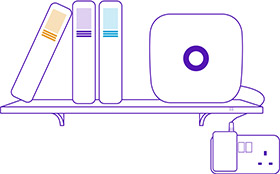
6. Wait for a connection
Wait for the light to turn solid indigo. If it turns orange, you might need to find a new location.