If you have a Mitel MN3300 phone system, you can create shortcuts called System Speed Calls. These allow you to call numbers quickly, using just a few digits.
To get started:
- In your web browser, enter the local IP address of your Mitel system.
- Log in by entering your username and password.
- Then, go to System Administration Tools.
- Use the drop-down menu and select View Alphabetically.
- Scroll down and select the System Speed Calls form.
- The System Speed Call form should now load on the screen.
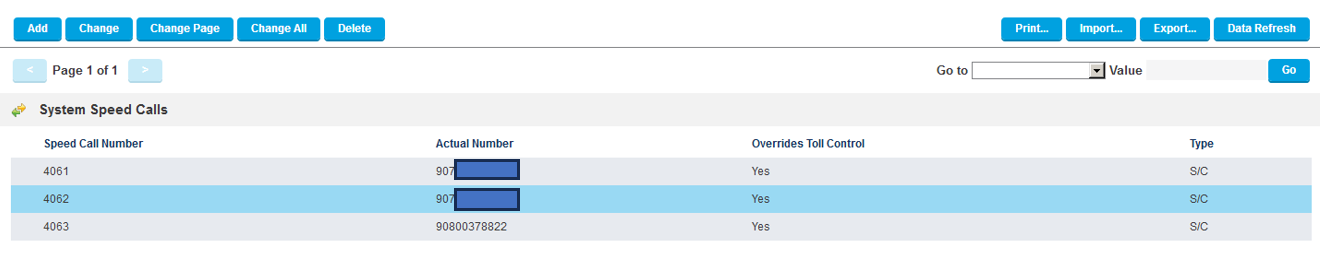
In this form, you can edit any existing System Speed Calls or add a new System Speed Call by following the instructions below.
When complete, you can test your changes by calling the DID number.
Add a Speed Call to your System Speed Call list
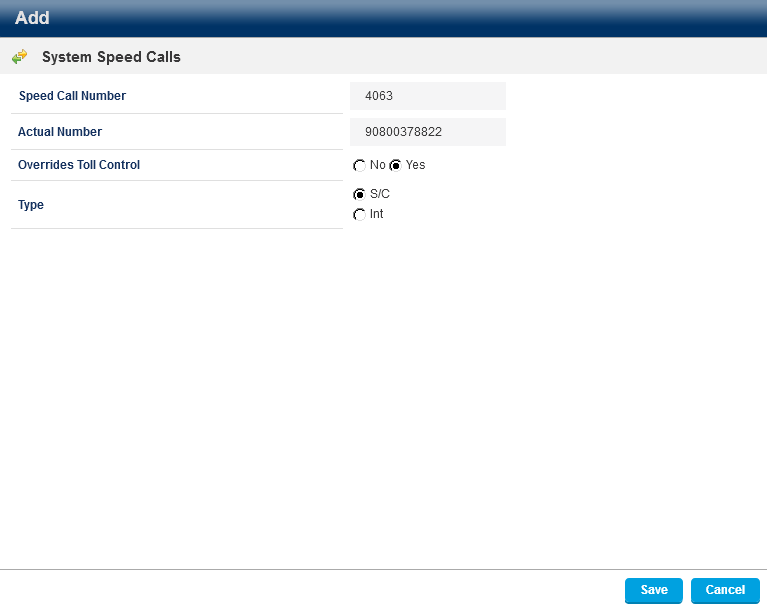
- Select the Add button.
- In the Speed Call Number field, enter a new 3 or 4-digit number.
Please note: if you have 3-digit extensions or 3-digit Hunt Groups numbers, make sure your Speed Call number is 3 digits long too. The same rule applies if your other extensions and Hunt Group numbers are 4 digits long. Also, if your extensions start with the number 2 and your Hunt Groups numbers start with the number 3 for example, we recommend starting your Speed Call numbers with the letter 4 to avoid any conflict. - In the Actual Number field, enter the access code for external calls – for example the number 9, followed by the full telephone number. You do not need to put a space in between.
- Where it says Overrides Toll Control, select Yes. When Yes is selected, then no changes will be required in the Class of Service (COS) for the extensions and trunks.
- Where it says Type, keep the S/C option selected.
- Click the Save button to add the new System Speed Call to your list.
Edit an existing Speed Call
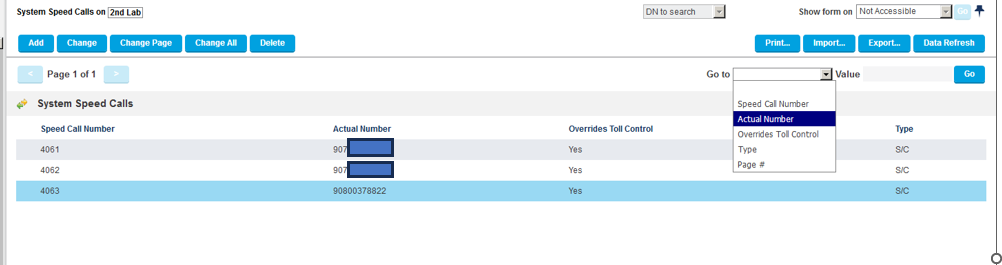
- In the System Speed Calls form, click the Go to drop down, and select either the Speed Call Number or Actual Number option, depending on how you want to search for the Speed Call.
- Then, enter the Speed Call Number or Actual Number in the Value field, and click Go.
- The Speed Call you want to edit should appear on your screen. Select it so that it’s highlighted.
- Then, click Change.
- A window should now open, where you can edit the Speed Call.
- You can also change the telephone number in the Actual Number field.
- Once you’ve made your changes, click Save.