The easiest way to make space in your mailbox is to delete any emails you no longer need. If you don’t want to lose them forever, think about saving them somewhere else instead.
You can also change your email settings to make more space.
How to increase the amount of included storage space
If you’re using a domain email address that ends in @mydomain.com you can pay and upgrade to Microsoft Office 365 For Business. Among other features this upgrade increases your mailbox storage size from 1Gb POP to 50Gb Office 365 Exchange storage.
This option to upgrade isn’t available if you’re using an email address that ends in @btconnect.com.
How to stop email copies being saved
For backup, Microsoft Outlook automatically saves copies of emails to the server. You can change the default settings in Outlook 2013 and newer:
1. Click on the File tab, then click the Account Settings then select the Account Settings… option as shown here:
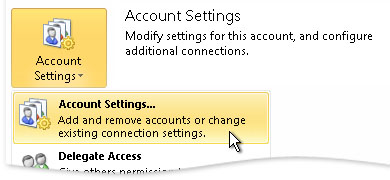
2. Under Name, choose the POP3 e-mail account to update, then select Change.
3. Select More Settings.
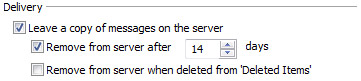
4. Select the Advanced tab and under Delivery, uncheck Leave a copy of messages on the server.
5. Select OK, then Next, then Finish.
6. Now shut down and restart Outlook.
Any btconnect emails that now come in will no longer be copied onto the server. To avoid the risk of losing emails, it’s a good idea to regularly back up your computer.
How to keep email copies for a shorter time
You can also change the settings so that as default the server saves your emails automatically but won’t store them for as long.
- First follow steps 1 to 3 as above.
- For step 4, leave the options ticked, but choose the number of days you want the server to keep your emails for.
- Finally follow steps 5 and 6.
How to delete emails from the server
After changing your email settings, you may need to manually delete the emails saved on the server. If you want to keep a copy of any emails, make sure you download them to your email software before emptying your mailbox.
- Using the account details for the mailbox you want to sign in to webmail.
- Click on the Outlook icon in the left-hand menu navigation.
- Do the same for the Deleted Items folder.
- Restart your email software.
Now you’ve emptied your btconnect mailbox on the server, you should have more space to receive new emails.