Setting up and using a Private (Vanity) SSL certificate
If you have our Professional Hosting (Advanced Web Hosting) package you can have a Private (Vanity) SSL certificate. This allows you to secure some or all of your website under your primary domain name. We offer GEO Trust SSL Certificates or you can use your own SSL certificate. Please note either way you'll need us to provide a Certificate Signing Request (CSR).
Step 1 - Generate a CSR key
The first step in setting up your Private SSL certificate is generating a Certificate Signing Request (CSR). At present you can't do this through the BT Website Centre so you'll need to contact us providing the below details;
- Domain: Please note you can choose either www.yourdomain.com or just yourdomain.com
- Company Name: Your full company name
- Business Division (i.e. Internet): Usually just 'Internet'
- City (full name): Your nearest city (e.g. London)
- State or Province (full name): Your County (e.g. Devon)
- Country: This should be 'GB' unless you're not based in the United Kingdom
Step 2 - Order your Private SSL Certificate
Once we've emailed you back your CSR (this may take a few days) you can access the BT Domain Centre to make your SSL purchase from Geotrust. If you are not buying a SSL Cert from us our server type is: apache with mod_SSL.
Once you're in the BT Domains Centre click on the 'SSL Purchase' tab to bring up the below screen.
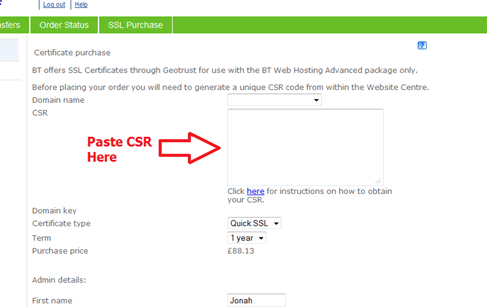
You will need to highlight and copy all of the generated CSR - everything from ----BEGIN CERTIFICATE REQUEST to END CERTIFICATE REQUEST---.
The email address you provide plays an important role in the onward management of the Certificate. It is the address that GeoTrust will use to send all correspondence related to this SSL certificate.
Once the order is placed, your details are passed to GeoTrust who will complete the transaction by getting in touch with you via your provided email address (and/or the administrative email address of the domain you have chosen - for additional security).
Step 3 - Upload your SSL Certificate
On completion of your order, your SSL provider (e.g. GeoTrust) will send you the SSL code which will then need to be installed on your hosting. Please either reply to the email where we sent you your CSR or contact us again providing the text of the SSL certificate.
We'll install it for you and email you back once it's ready to go.
Step 4 - Using the SSL Certificate
Once setup any content you want secured should be placed in the secure or secure cgi-bin folders on your webspace. You can then access it online by using https:// instead of http:// before your domain name.
Remember the SSL will either work on www.yourdomain.com or just yourdomain.com depending on which option you chose in Step 1.
Setting up and using the generic SSL Certificate
If you have any our paid for hosting packages you can use our SSL certificate to secure some of the content of your site. Once set up any content you want secured should be placed in the secure folder on your webspace.
You can then access it online at the below location. Replace xyz.org.uk with your domain name.
https://btsecuresession.com/xyz.org.uk
To set up the generic SSL certificate:
- Log into the BT Website Centre
- Select the Manage Websites tab (next to the Home tab)
- In the ecommerce section move your cursor over SSL Manager and select the Launch button
- Now select Generic SSL
- Congratulations, you're set up to use our SSL certificate. You can now close the SSL Manager