Microsoft Office 365 for business is a cloud-based subscription service. It includes all the apps you use every day - Word, Excel, PowerPoint and more - plus business services like web conferencing, hosted email, and cloud storage.
Getting started
Once you've ordered Office 365 through the BT Business Apps marketplace, you'll receive an order confirmation email.
You'll also receive an email containing your admin and user login details. Keep this email safe: you'll need it to start using Office 365.
We also offer the option of using our Office 365 Professional Setup service. Whether you've ordered a single service, or a complex, multi-user system, we can install your service and get you up and running quickly. Visit our Professional Setup info page to find out more, or call us on 0800 800 154.
Setting up Office 365
- You can access Microsoft Office 365 services through the Office 365 online portal or by following the link in your confirmation email.
- Log in using the username and password from the 'Your Office 365 login details' email.
- Change your password when prompted.
- You'll be presented with the 'Get started with Office 365' portal.
- The Online section offers video tutorials and guides for using Office 365.
- The PC & Mac, Phone & tablet section will help you set up Office 365 on your devices.
Read Microsoft's guide to planning your Office 365 setup for more information.
Office 365 Business & Business Premium subscriptions
- Each user can download Office 365 applications on up to five PCs & Macs, five mobiles & five tablets.
To download and install Office 365 applications just select the PC & Mac, Phone & tablet section of the 'Get started with Office 365' portal.
Office 365 Business Essentials
- Each user can download Microsoft Teams for IM and conferencing.
- Users can also access the full Office 365 suite through the cloud, via the Office 365 online portal, and by installing the apps on up to five mobiles & five tablets.
For more help go to our Microsoft knowledge base or call our support team on 0800 028 8985.
Minimum system requirements for Office 365
There are minimum system requirements you need to have for Microsoft Office 365 to operate effectively.
For full details of what these are, please have a look at the System requirements for Office 365 for business page.
The Office 365 admin centre
The Office 365 admin centre is the new platform where you can manage your Office 365 service; set up your Office 365 mailboxes, reset your user passwords, set up your Sharepoint and more.
Logging in to Office 365 admin centre
Here’s how you can log in to Office 365 admin centre:
- Go to MicrosoftOnline.
- Log in using your Office 365 admin login details.
You’ll find your Office 365 admin login details in your Office 365 order confirmation email from BT Business Apps marketplace.
Can’t find them? How to get your Office 365 login details. - When you've logged in, go to the top menu and select the app launch icon:

- Then select the Admin tile:
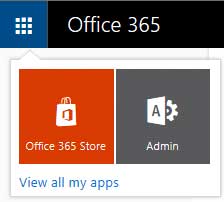
My Office 365 service has recently been upgraded. I don't know my Admin password, what can I do?
You'll need to get in touch so we can provide you with a new Admin password for your account. Find our contact details by clicking the contact us link on this page.
Main features within the Office 365 admin centre
Your Office 365 admin centre will look like the below. The left-hand navigation bar provides you with all key administrative tasks available for managing your service.
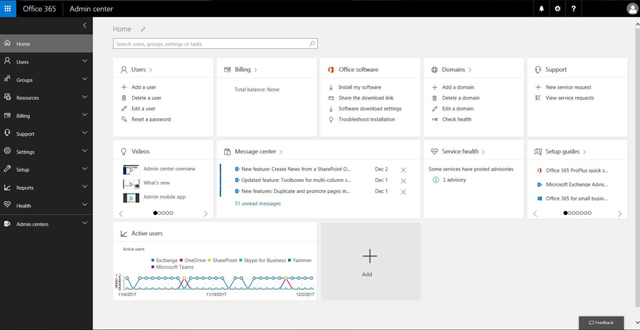
Here are the key features & settings you can select if you're new to Office 365:
Key features and settings
| Section | What can I find there? |
| Dashboard | The dashboard is the landing page for your Office 365 admin centre. You will find some links for some of the common tasks there. |
| Users | You can create, modify and delete users within your organization. You can also assign Office 365 licences to your users, set permission levels or reset passwords. |
| Contacts | You can create and manage shared contacts across your organization. The contacts you create can then be viewed by anyone in the organization and on any device. |
| Shared mailboxes | You can create a shared mailbox that a group of people can use together to monitor and send email from. |
| Groups | This is where you can create and manage security groups for your organization. This allows you for example to create groups of user accounts to which you assign the same permissions for easier management. |
| Domain | In this section, you can add and remove domain names. This is where you can replace your existing onmicrosoft.com domain and replace it with your own company domain. |
| Service settings | These are the most common settings affecting your users. It spans email, sites, meetings, software setup, and more. In particular, you can change the password expiration policy for your organization from the 90-day default and 14 day notification. |
| Admin |
Some of Office 365 features have their own admin centre for their specific settings, for example Sharepoint, Skype for Business, Exchange. This section will allow you to get into each of them. |
And there are even more features available, click here for more information.
Differences between an admin user and a user on Office 365 Business Essentials
The admin user for Office 365 Business Essentials can update and manage the Office 365 account, such as:
- adding a domain
- creating new users
- changing users settings
- resetting passwords
- allowing message trace capabilities.
The user will have an Office 365 licence attached to them. This means they can access and use the Office 365 services.