Identifying your socket type
First, you’ll need to work out where your master phone socket is. This is the main socket where your phone line enters your premises usually in the hallway or near your building’s front entrance.
If you’ve got more than one socket, your master socket is the one that feeds any extension sockets.
Locating your test socket
Sometimes things can go wrong with your line. On the rare chance that this happens you’ll need to connect a phone directly to a test socket to see if the issue is with your line or your phones.
You'll have a test socket if your master socket looks like one of these:
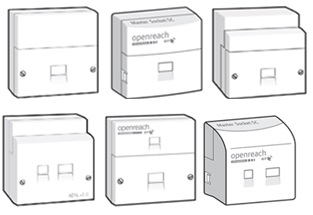
To access the test socket, remove the screws, if your socket has them, or squeeze the clips either side of the faceplate to remove it.

If you need help with phone line problems, go to My phone line isn’t working. What can I do?
If there’s a problem with your broadband, you can report a fault online and you’ll follow the same steps our repair experts would talk you through if you called us.
Using the test socket on your master socket
Try your test socket and see whether you can fix the issue yourself.
Watch our video or follow the steps below.
Step 1
Unplug all your devices including modems, extension leads and adaptors from all your telephone sockets. If you have broadband, don't forget to unplug all microfilters and your hub or router from the telephone sockets as well.

Step 2
Locate your main socket, which has a horizontal bar across the front template. It's usually located where the line enters the property. Please refer to the image for more details.
Step 3
Carefully remove the two small screws and the bottom half of the faceplate should slide out. On the right hand side is a test socket. This connects you directly to the telephone line and bypasses any extension wiring you may have.
Note: if your main socket does not have a horizontal bar across the front and looks like this or something similar, don’t unscrew the faceplate:
Step 4
Plug one of your ADSL filters into the test socket and then plug your hub or router into the filter. Now try connecting to the internet.
If this fixes your broadband issues, the problem might lie with other equipment or extension wiring you have working on the line and not your broadband connection.
If this doesn’t fix your broadband, please report a fault and we’ll put things right for you.