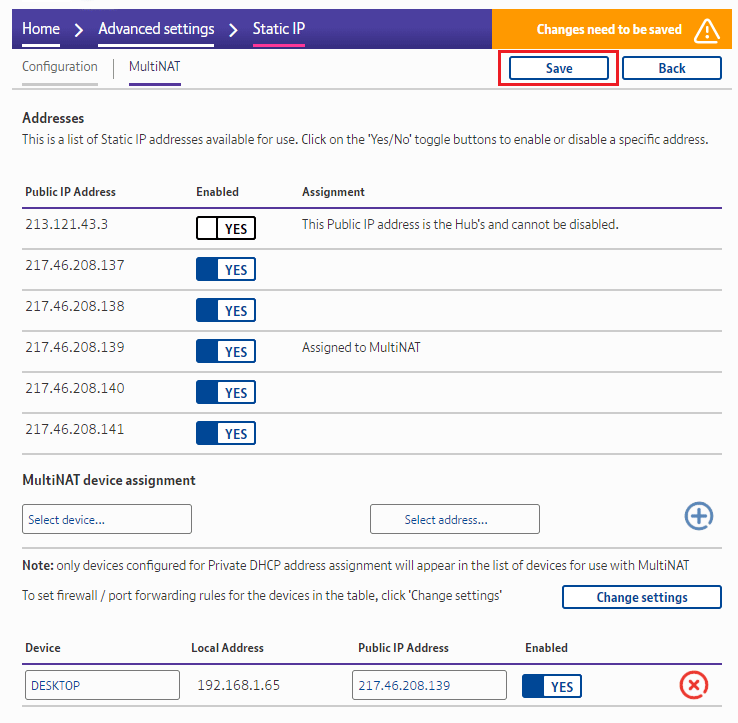What is MultiNAT and how do I set it up?
Your BT Business Smart Hub has a MultiNAT (Network Address Translation) feature which gives an individual, local internal IP address to any device attached to it, while showing a single external Static IP address. You can add Static IPs onto your Smart Hub using the MultiNAT feature.
Putting a device in a MultiNAT
Before you can put a device in a MultiNAT, you must enable the Static IP feature. Our FAQ on assigning multiple Static IP addresses will show you how. With the Static IP feature enabled, from the Hub Manager home page, go to:
1. Advanced settings
2. Choose Static IP
3. Select MultiNAT
4. Click Select device and pick your device from the menu
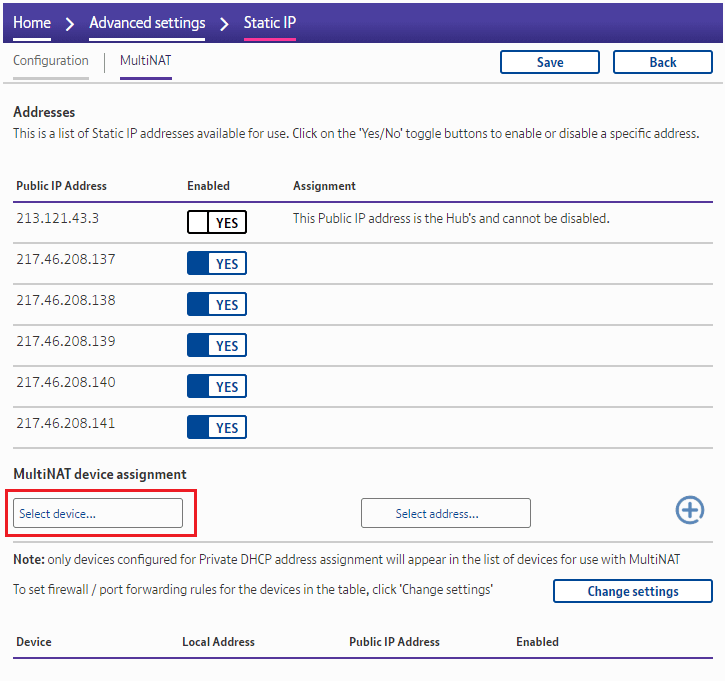
5. Click Select address and choose the MultiNAT address from the menu
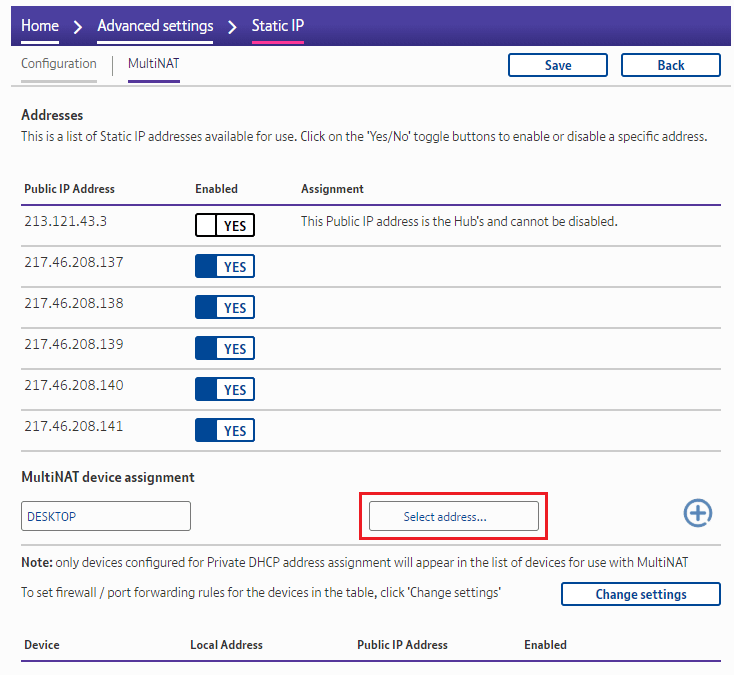
6. Click the plus sign (+) to add your device to the MultiNAT
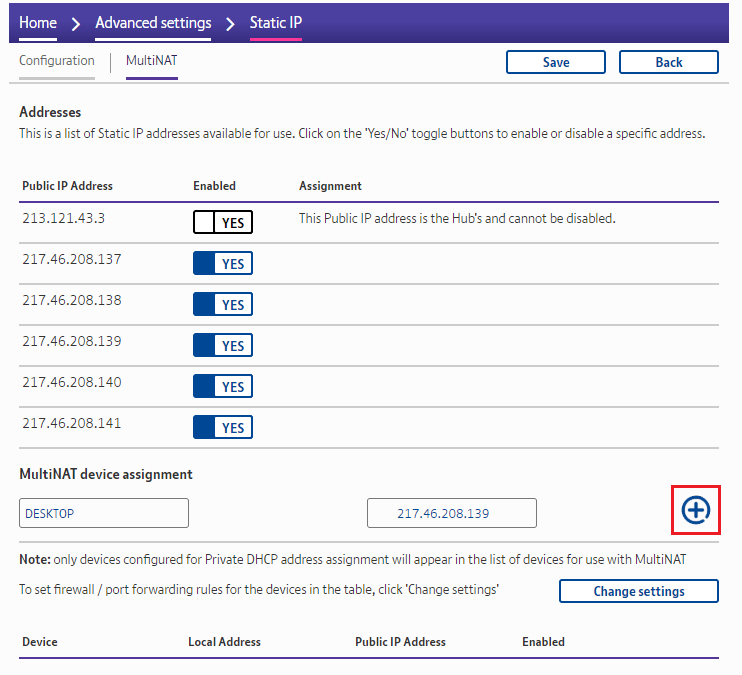
7. Click Save
Your Hub should then automatically re-route the traffic to the MultiNAT IP address, rather than the Hub's PPP address (213.121.43.3).
If your device is not set to obtain an IP address automatically (if the address assignment is set to static instead of DHCP) your hub can't apply an IP using this method. In this case you should specify an IP address from the usable range on your device directly. Use the router address and subnet mask supplied with your IP range.
Removing a device from the MultiNAT
From the Hub Manager home page, go to:
- Advanced settings
- Choose Static IP
- Select MultiNAT
a. To temporarily disable MultiNAT on a device set Enabled to No
b. To permanently remove a device from the MultiNAT click the red X button - Click Save