Creating a Port Forwarding rule on Smart Hub 3
Port forwarding lets you route incoming traffic to a specific device on your network depending on the port that it uses.
You don't normally need to set port forwarding but if it's required, your application provider will tell you what port ranges and protocols you need to forward.
From the Hub Manager home page, go to -
- Advanced Settings.
- Firewall
- Click on the Create a new port forwarding rule button
- You will then need to specify the following -
Rule name: this is the name assigned to the rule, usually the name of the application the rule applies to.
Select device: select the device that the rule must apply to.
External and internal ports: specify the port or port range for the rule. If there is a single port that you need to forward, then enter the same number in the Start and End fields.
Protocol: set if the rule applies to traffic using TCP, UDP, or both (TCP/UDP). Your application provider should be able to give you this information.
In this example, Device 1 will receive connections on TCP port 80 from the Internet.
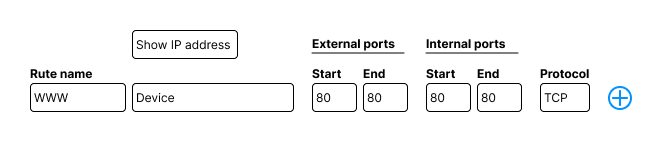
5. Press the add ( + ) button to add the rule to the list
6. You can add more rules, or if you are done, press Save
