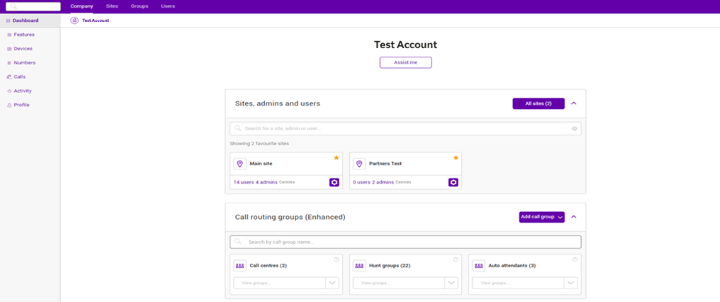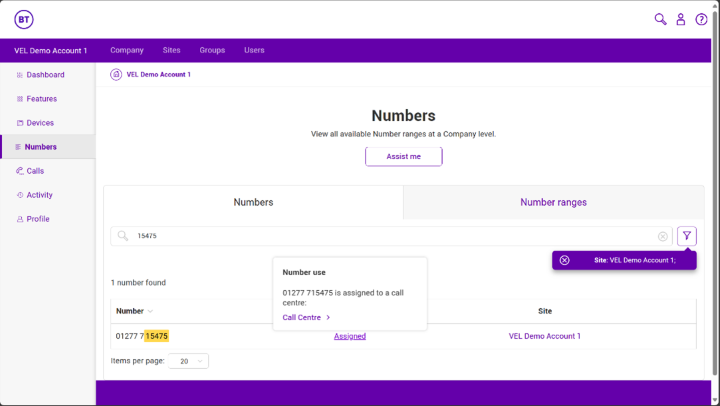How to set up call forwarding (call diverting) on Digital Voice for Business
With Digital Voice for Business, it's easy for you to forward incoming calls to your preferred number. Find out more about call forwarding, and how you can use it as either a Digital Voice for Business user or an administrator.
What is call forwarding?
Call forwarding (sometimes referred to as call diverting) is a feature that lets you redirect incoming calls to another phone number, such as a mobile phone, another office line, or even a home phone. This ensures that you never miss important calls, regardless of your location.
Key benefits of call forwarding
- Never miss a call: you can redirect calls to another number to make sure you can answer important calls even when you're away from your primary phone.
- Flexibility: lets you manage calls from different locations, providing the flexibility to work remotely or on the go.
- Improved customer service: makes sure that customer calls are always answered, enhancing customer satisfaction and trust.
- Customisable settings: you can set specific rules for call forwarding, such as forwarding calls only during certain hours or based on caller ID.
Digital Voice users: call forwarding features and how to set them up
Call Forwarding Always
What is Call Forwarding Always?
Call Forwarding Always automatically redirects all your incoming calls to another number. If you have this option set up, you won't have any other call forwarding - Call Forwarding Always overrides all other options.
How to set up using the Digital Voice for Business portal:
- Log in to the Digital Voice for Business portal.
- From the Dashboard, select the Users list.
- From the Users list select who you want to activate Call Forwarding Always.
- Select Features from the sidebar menu on the left.
- Select Call Forwarding Always.
- Enter the requested information.
For help, tap the Assist me button to open a help article in a new tab.
Call Forwarding Busy
What is Call Forwarding Busy?
Call Forwarding Busy automatically redirects your incoming calls to another number when your line is busy like when you're on another call.
How to set up using the Digital Voice for Business portal:
- Log in to the Digital Voice for Business portal.
- From the Dashboard, select the Users.
- From the Users list select who you want to activate Call Forwarding Busy.
- Select Features from the sidebar menu on the left.
- Select Call Forwarding Busy.
- Enter the requested information.
For help, tap the Assist me button to open a help article in a new tab.
Call Forwarding No Answer
What is Call Forwarding No Answer?
Call Forwarding No Answer automatically redirects your calls to another number if you don't answer your phone within a set number of rings.
How to set up using the Digital Voice for Business portal:
- Log in to the Digital Voice for Business portal.
- From the Dashboard, select the Users.
- From the Users list select who you want to activate Call Forwarding No Answer.
- Select Features from the sidebar menu in the left.
- Select Call Forwarding No Answer.
- Enter the requested information.
For help, tap the Assist me button to open a help article in a new tab.
Call Forwarding Not Reachable
What is Call Forwarding Not Reachable?
Call Forwarding Not Reachable makes sure you don't miss any calls if your extension fails to respond to an incoming call. Like if your handset has been temporarily unplugged or there’s a fault.
How to set up using the Digital Voice for Business portal:
- Log in to the Digital Voice for Business portal.
- From the Dashboard, select the Users.
- From the Users list select who you want to activate Call Forwarding Not Reachable.
- Select Features from the sidebar menu on the left.
- Select Call Forwarding Not Reachable.
- Enter the requested information.
For help, tap the Assist me button to open a help article in a new tab.
Call Forwarding Selective
What is Call Forwarding Selective?
Call Forwarding Selective really puts you in charge of your call forwarding. You set the rules, and the calls will be forwarded to your tailored requirements. With it you can:
- Forward calls based on when they are received (time or date).
- Divert calls if they haven't got a caller ID.
- Divert calls from up to 12 phone numbers to a new location.
- Combine these rules so you could have a call from a certain number, received at a certain time, to be forwarded to another location.
How do I set up a rule using the Digital Voice for Business portal?
- Log in to the Digital Voice for Business portal.
- From the Users list select who you want to activate Call Forwarding Selective.
- Select Features from the left-hand sidebar menu.
- Select Call Forwarding Selective.
- Enter the requested information.
For help, tap the Assist me button to open a help article in a new tab.
Digital Voice administrators: call forwarding features and how to set them up
Diverting from a Hunt Group
What is Call Forwarding Always, and Call Forwarding No Answer?
Call Forwarding Always automatically redirects all your incoming calls to another number. If you have this option set up, you won't have any other call forwarding - Call Forwarding Always overrides all other options.
Call Forwarding No Answer automatically redirects your calls to another number if you don't answer your phone within a set number of rings.
How to set up using the Digital Voice for Business portal:
- Log in to the Digital Voice for Business portal.
- From the Dashboard, search the number you want to divert in the Call routing groups (Enhanced) search field and click on the Hunt Group name.
- Under the call settings menu select Manage.
- Tick the box Forward calls when there is no answer (if already ticked take a note of what this is set as, you may need to put it back to this when removing the divert).
- Select how long before the call is diverted (5 seconds is the shortest time you can select; this will divert straight to the destination). So for Call Forwarding Always, select 5 seconds.
- Type the destination number.
- Click Save.
What is Call Forward Not Reachable?
Call Forwarding Not Reachable makes sure you don't miss any calls if your extension fails to respond to an incoming call. Like if your handset has been temporarily unplugged or there’s a fault.
How to set up using the Digital Voice for Business portal:
- Log in to the Digital Voice for Business portal.
- From the Dashboard, search the number you want to divert in the Call routing groups (Enhanced) search field and click on the Hunt Group name.
- Under the call settings menu select Manage.
- Tick the box Forward calls when not reachable.
- Type the destination number.
- Click Save.
How to divert from Auto attendant:
- From the Dashboard, search the number you want to divert in the Call routing groups (Enhanced) search field and click on the Auto Attendant name.
- Select the Business hours tab or After hours if this change is to be made for after your business hours.
- Under the dialling menu select Manage menu.
- Next to the option you wish to divert change the number field. Take a note of what this is set as, you may need to put it back to this when removing the divert.
- Click Submit.
What features are assigned to my phone number?
If you’re not sure what feature your number is assigned to, you can find out by following these steps:
1. Log in to the Digital Voice for Business portal. On the sidebar menu on the left, select the Numbers option: