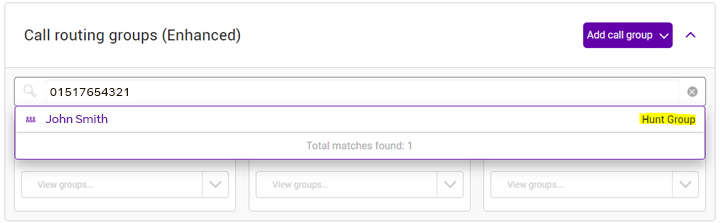Call Forwarding (call divert) on BT Cloud Voice
With Call Forwarding (sometimes known as call divert), it's easy for you to forward incoming calls to your preferred number on BT Cloud Voice.
There are different settings for users and administrator of BT Cloud Voice – learn more about them below.
If you’re a user, you can also check out our helpful video on setting up Call Forwarding in the Cloud Voice Business Portal.
Call Forwarding for users
Call Forwarding features for users and how to set them up
Call Forwarding Always
What is Call Forwarding Always?
Call Forwarding Always automatically redirects all your incoming calls to another number. If you have this option set up, you won't have any other call forwarding - Call Forwarding Always overrides all other options.
Set up using the BT Cloud Voice Business Portal:
- Sign in to the BT Cloud Voice Business Portal.
- From the Dashboard, select the Users.
- From the Users list select who you want to activate Call Forwarding Always.
- Select Features from the left-hand sidebar menu.
- Select Call Forwarding Always.
- Enter the requested information.
- For help, tap the Assist me button to open a help article in a new tab.
Call Forwarding Busy
What is Call Forwarding Busy?
Call Forwarding Busy automatically redirects your incoming calls to another number when your line is busy like when you're on another call.
Set up using the BT Cloud Voice Business Portal:
- Sign in to the BT Cloud Voice Business Portal.
- From the Dashboard, select the Users.
- From the Users list select who you want to activate Call Forwarding Busy.
- Select Features from the left-hand sidebar menu.
- Select Call Forwarding Busy.
- Enter the requested information.
- For help, tap the Assist me button to open a help article in a new tab.
Call Forwarding No Answer
What is Call Forwarding No Answer?
Call Forwarding No Answer automatically redirects your calls to another number if you don't answer your phone within a set number of rings.
Set up using the BT Cloud Voice Business Portal:
- Sign in to the BT Cloud Voice Business Portal.
- From the Dashboard, select the Users.
- From the Users list select who you want to activate Call Forwarding No Answer.
- Select Features from the left-hand sidebar menu.
- Select Call Forwarding No Answer.
- Enter the requested information.
- For help, tap the Assist me button to open a help article in a new tab.
Call Forwarding Not Reachable
What is Call Forwarding Not Reachable?
Call Forwarding Not Reachable makes sure you don't miss any calls if your extension fails to respond to an incoming call. Like if your handset has been temporarily unplugged or there’s a fault.
Set up using the BT Cloud Voice Business Portal:
- Sign in to the BT Cloud Voice Business Portal.
- From the Dashboard, select the Users.
- From the Users list select who you want to activate Call Forwarding Not Reachable.
- Select Features from the left-hand sidebar menu.
- Select Call Forwarding Not Reachable.
- Enter the requested information.
- For help, tap the Assist me button to open a help article in a new tab.
Call Forwarding Selective
What is Call Forwarding Selective?
Call Forwarding Selective really puts you in charge of your call forwarding. You set the rules, and the calls will be forwarded to your tailored requirements. With it you can:
- Forward calls based on when they are received (time or date).
- Divert calls if they haven't got a caller ID.
- Divert calls from up to 12 phone numbers to a new location.
- Combine these rules so you could have a call from a certain number, received at a certain time, to be forwarded to another location.
And if you’ve chosen Hunt Group Plus, you enjoy even more benefits of Call Forwarding Selective. Call Forwarding Selective for Hunt Group Plus.
How do I set up a rule using the BT Cloud Voice Business Portal?
- Sign in to the BT Cloud Voice Business Portal.
- From the Users list select who you want to activate Call Forwarding Selective.
- Select Features from the left-hand sidebar menu.
- Select Call Forwarding Selective.
- Input the information as requested on screen and if you need any help, select the Assist me button which will open a help article in a new tab.
Call Forwarding for administrators
Call Forwarding features for administrators and how to set them up
How to divert from a Hunt Group:
Call Forward Always, or If No Answer:
Call Forwarding Always automatically redirects all your incoming calls to another number. If you have this option set up, you won't have any other call forwarding - Call Forwarding Always overrides all other options. Call Forwarding No Answer automatically redirects your calls to another number if you don't answer your phone within a set number of rings.
Set up using the BT Cloud Voice Business Portal:
- Sign in to the BT Cloud Voice Business Portal.
- From the Dashboard, search the number you want to divert in the “Call routing groups (Enhanced)” search field and click on the Hunt Group name.
- Under the call settings menu select Manage.
- Tick the box Forward calls when there is no answer (if already ticked take a note of what this is set as, you may need to put it back to this when removing the divert).
- Select how long before the call is diverted (5 seconds is the shortest time you can select; this will divert straight to the destination). So for Call Forwarding Always, select 5 seconds).
- Type the destination number.
- Click Save.
Call Forward Not Reachable:
Call Forwarding Not Reachable makes sure you don't miss any calls if your extension fails to respond to an incoming call. Like if your handset has been temporarily unplugged or there’s a fault.
Set up using the BT Cloud Voice Business Portal:
- Sign in to the BT Cloud Voice Business Portal.
- From the Dashboard, search the number you want to divert in the “Call routing groups (Enhanced)” search field and click on the Hunt Group name.
- Under the call settings menu select Manage.
- Tick the box Forward calls when not reachable.
- Type the destination number.
- Click Save.
How to divert from Auto attendant:
- From the Dashboard, search the number you want to divert in the “Call routing groups (Enhanced)” search field and click on the Auto Attendant name.
- Select the Business hours tab or After hours if this change is to be made for after your business hours.
- Under the dialling menu select Manage menu.
- Beside the option you wish to divert change the number field (take a note of what this is set as, you may need to put it back to this when removing the divert).
- Click Submit.
What features are my phone number assigned to?
If you’re not sure what feature your phone number is assigned to, you can find out by following these steps:
- Log in to the BT Cloud Voice Business Portal. On the Dashboard, you’ll need to use the search bar in two different panels.
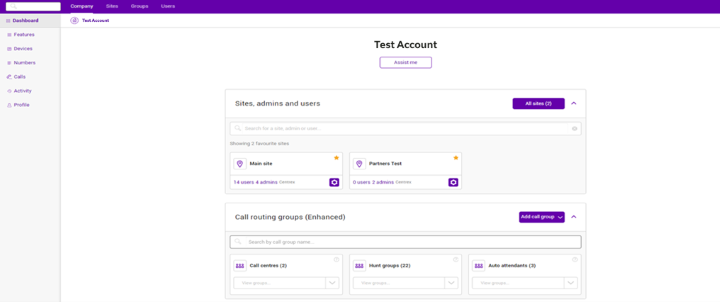
- The first is Sites, admins and users panel. If your phone number shows up when you search for it, it means it’s been set up as a user.
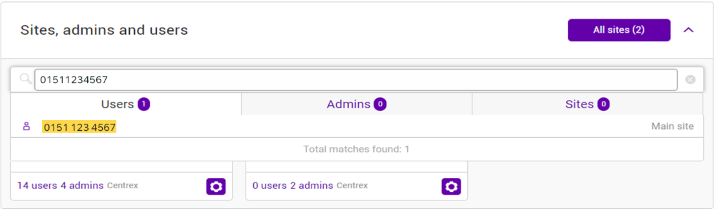
If it doesn’t show up in the first search bar, then try searching for it in the Call routing groups panel underneath.
If your number shows up here, this means it’s been set up as a Hunt Group, an Auto Attendant or a Call Centre.