You can record a personalised Auto Attendant message using the Voice Portal, or you can upload a pre-recorded greeting.
Set up using the BT Cloud Voice Business Portal
- Sign in to the BT Cloud Voice Business Portal.
- From the Dashboard, scroll down to the Call routing groups (Enhanced) panel and click the View groups.
- Select the Auto Attendant you want to configure to go to the feature configuration page.
- To edit the Auto Attendant, click the configure button (three dots), followed by Manage.
- Click the Business hours or After-hours menu and select Custom greeting to upload your file.
- For help, tap the Assist me button to open a help article in a new tab.
You can upload a WAV file to use as a personal greeting as long as it’s:
- u Law WAV
- 8kHz
- 5MB or below in size
- Mono (single channel audio)
Before you upload a greeting, you’ll see an upload form.
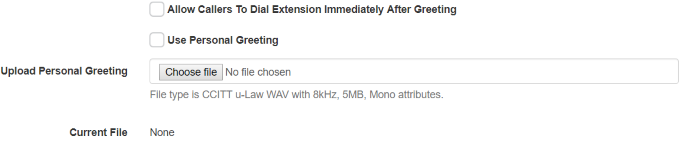
- Check the box for Use Personal Greeting.
- Press Choose file (it might be labelled browse).
- Browse for your file to upload in the window.
- Select your file and press Open.
- Scroll to the bottom and click on ✓
When your file is uploaded the page will reload and you’ll see a green success banner at the top. You’ll also see the given filename beside Current File.