When you first connect your new hub, you’ll see the lights change colour. To understand what those lights mean please select your hub type:
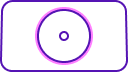
What the Smart Hub 2 lights mean
When you first plug in your hub, it'll take about four minutes to synchronise. The lights will appear in this order:
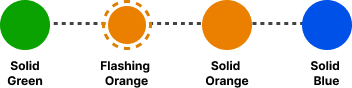
Green light |
Your hub's starting up Leave your hub to start up, it should take approximately 60 seconds to fully turn on before it attempts to connect. |
Flashing orange |
Your hub's connecting to broadband Give it at least three minutes to connect. The light will turn blue when your hub is ready. |
Solid orange |
Your hub's working but isn't connected to the internet Connect a device, open a new web browser window and follow the help wizard to get connected. Or your Router is in bridge mode. This happens if you've turned your Smart Hub 2 into a modem and you're using another device to get connected. |
Solid blue |
Your hub's working and is connected to the internet If you can't get online, it might be your device. Try switching your device off and on. |
Solid red |
There’s a problem somewhere Turn your hub off and on again. If the light still doesn't turn blue, use a paper clip to press your hub’s factory reset button. |
Solid purple |
Your hub's connected to 4G using Hybrid Connect Your broadband is down but you can continue to use the internet. |
Flashing purple |
Your hub's working but the broadband cable isn't connected Check if the broadband cable and filter (if you’re using one) are plugged in correctly. |
No light |
The power is off or the lights have been turned off Check the hub is plugged in, switched on and its lights haven't been turned off in the Hub Manager. |
 |
WPS button flashing If it’s flashing blue, it’s waiting for you to press the WPS button on your computer or device. If it’s flashing red, it didn't connect – wait a couple of minutes and try again. |
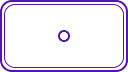
What the Smart Hub 3 lights mean
When you first plug in your hub, it'll take about four minutes to synchronise. The lights will appear in this order:
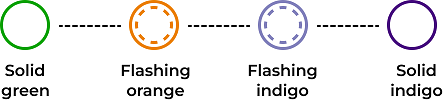
Solid green |
Your hub's starting up. Leave your hub to start up, it should take approximately 60 seconds to fully turn on before it attempts to connect. |
Flashing orange |
Your hub’s connecting to broadband. Give it at least three minutes to connect. The light will turn indigo when your hub is ready. If it doesn’t turn indigo, check whether your broadband cable and filter (if you’re using one) are plugged in correctly. |
Flashing indigo |
Your hub is working but the broadband cable isn’t connected. Your hub has connected to broadband, now it’s connecting to the internet. Give it at least three minutes to connect. The light will turn indigo when your hub is ready. |
Solid indigo |
Your hub is working and is connected to the internet. If you can’t get online, it might be your device. Try switching your device off and on. |
Solid white |
Your hub is connected to 4G using Hybrid Connect. Your broadband is down but you can continue to use the internet. |
Solid orange |
Your hub is working but isn’t connected to the internet. Connect a device, open a new web browser window and follow the help wizard to get connected. |
Solid red |
There’s a problem somewhere. Turn your hub off and on again. If the light still doesn’t turn solid indigo, use a paper clip to press your hub’s factory reset button. |
No light |
The power is off or the lights have been turned off. Check the hub is plugged in, switched on and its lights haven't been turned off in the Hub Manager. |
Solid yellow |
The hub is in bridge mode. The hub is providing broadband to your third-party gateway. |
WPS flashing |
WPS button flashing. When pressed, the light on your hub will flash blue to show it’s waiting for you to press the WPS button on your computer or device. |