You can associate your own domain to your Office 365 Business Essentials / Premium service.
- Sign in to Microsoft Office 365 using your Office 365 Admin details.
This would have initially been set up as admin@yourcompany.onmicrosoft.com with its associated password. - On the Office 365 Admin centre bar, on the left hand side of the screen, click on "Users" and then "Active Users".
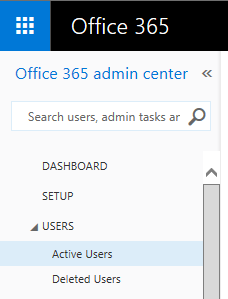
- All your existing Office 365 users will be displayed on this page. Click on "+" to add a new user.
- Fill in all the necessary fields to create a new user and select one Office 365 licence for this new user.
If you need extra licences, see How to buy extra Office 365 licences on BT Business Apps. - For improved security, we recommend you to check the following box: "Make this person change their password the next time they sign in."
- Finally, click on "Create".
Removing a user
If you need to delete or deactivate a user you'll need to:
- Sign in to Microsoft Office 365 using your Office 365 Admin details.
This would have initially been set up as admin@yourcompany.onmicrosoft.com with its associated password. - On the Office 365 Admin centre bar, on the left hand side of the screen, click on "Users" and then "Active Users".
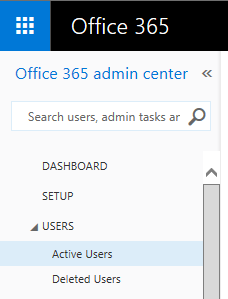
- Select the user you want to delete.
- Click on "Delete" that appears on the left hand side of the screen.