To make and receive calls and text messages when you're abroad, you'll need to connect to a local mobile network. You can use 4G where it's available; otherwise you'll need to connect using 2G or 3G. For further information, take at look at a list of our 4G international roaming partners in: Guide to going abroad with BT One Phone (PDF, 539KB)
Countries where 4G is available.
Your device should automatically connect to a local 4G network. The network's name, code name or number should show on your screen. If this doesn't happen automatically you can set the network manually in your phone settings.
Countries where 4G isn't available.
Where there's no local 4G network, it's best to disable 4G connectivity on your phone before you travel so that it automatically connects to the local mobile network using 2G or 3G.
The location to disable 4G will vary depending on which phone you have:
Android phones:
the setting can be found in Settings>Mobile Networks>Network Mode> WCDMA/GSM (auto connect)
Windows phones:
the settings for devices running Phones 8.1 can be found in Settings>Mobile+SIM>Highest Connection Speed>3G; for 10 Mobile the location is Settings>Network & Wireless/Mobile & SIM>Data Roaming Options
iPhones:
the setting can be found in Settings>Mobile data>Voice and data
Blackberry phones:
the setting can be found in Settings>Networks and Connections>Mobile Network>Network Mode.
If you can't find it, check your phone guide.
Once you've disabled 4G, turn your phone off, wait a few minutes and then turn it on again. To make the most of BT One Phone when you arrive back in the UK, you'll need to remember to enable 4G.
SIM service pop-up.
On certain phones, usually older Android ones, you may see a SIM service pop-up screen when you arrive in a foreign country.
If this happens, you must select the BTOP roaming option, otherwise you won't be able to connect to data services.
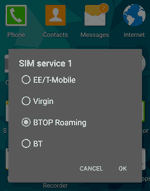
Check signal, roaming bars and network selection settings.
Here's what to do if you don't automatically connect to a local mobile network:
- Confirm that your administrator has enabled your subscription for overseas roaming.
- Check that you're somewhere with mobile coverage - the signal indicator on your home screen will show signal bars.
If your subscription is enabled for overseas roaming and you have adequate mobile coverage, the next step is to check your roaming option:
- Go to your BT One Phone SIM toolkit (this usually looks like an app on your phone and, depending on which phone you have, can be found in settings or the general applications folder).
- Select the roaming menu. You'll see 3 roaming options:
| Roaming option | Information |
| Auto selection | A default option that lets you connect to a local mobile network no matter where you are |
| UK only | You won't be able to connect to overseas mobile networks |
| International only | Forces your phone to connect to an overseas mobile network |
- If your roaming option is set to UK only, change it to Auto selection.
- If your roaming option is already set to Auto selection and you can't connect to a local mobile network, select the International only option.
If you change your roaming option to International only, remember to change the setting back to Auto selection or UK only when you arrive back in the UK.
Check data roaming is enabled.
You'll need to confirm that your administrator has enabled your subscription for overseas data roaming. Then check to see that you've chosen the enable data roaming function in your phone settings. The location to this depends on which phone you have:
Android phones:
the setting can be found in Settings>Mobile Networks>Data roaming
Windows phones:
the settings can be found in Settings>Mobile+SIM>Data Roaming Options
iPhones:
the setting can be found in Settings>Mobile data>Data Roaming
Check APN settings are correct.
If you don't connect automatically to local data services, you'll need to make sure you have the correct access point name (APN) setting. This is often found in the mobile network settings section (if you can't find it, check your phone guide). Make sure the BT One Phone APN is everywhere. You won't need a username or password.
If you reach your international data usage limit, you'll need to ask your administrator to extend it if you want to continue using overseas networks.
Data roaming may incur additional costs, which will vary depending on the country you're in. Please make sure that if you don't want to use data when you're away, you turn your data roaming option off so you don't get charged.