Available to BT Business customers with a BT Business Broadband Pro subscription, Wi-fi Security Controls gives you more control over your network security. Here are some of our most frequently asked questions about the feature, which you can access through the BT Business app.
How can I manage web filters?
Web filters can be used to block an individual website or categories of websites. You can set up and manage your filters from the BT Business app. Follow these guides to set up and manage your web filters.
Content filters
The BT Business app comes with pre-defined content filters (light, moderate, and strict) that you can use to block access to websites based on categories such as 'Weapons & Violence', 'Social Networking', 'Games' etc.
Click the buttons to see what's blocked in each pre-defined filter.
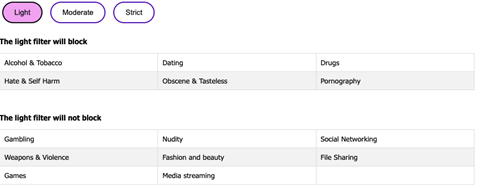
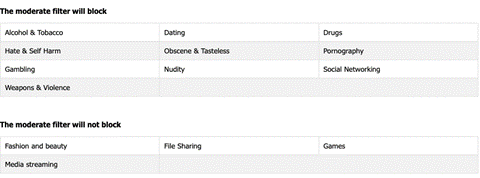
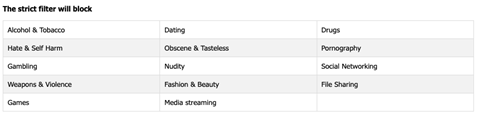
To set up a content filter:
- Tap the BT Business icon.
- Tap on Manage your networks.
- You'll be shown all the broadband connections on your account. If you have more than one connection, you will need to select one that’s a BT Business Broadband Pro subscription to set up a content filter.
- Select Wi-fi Security.
- To apply a content filter, you’ll first need to create a group. Tap New group and name your group.
- Add the devices you’d like to be part of this group.
- Once you’ve created your groups, select the group that you want to apply a content filter to and tap Content filter.
- If you want to make changes to a content filter, select the group that has a rule applied to it and tap Content filter.
- Tap the toggle and make sure the content filter is turned on.
- With the content filter enabled, choose if you want it to always be on or only on at certain times.
- When you’re ready, tap Set custom filter restrictions.
- The software comes with 3 pre-configured rules:
- Light
- Moderate
- Strict
- You can choose from these 3 rules, selecting as many of the options as you like, or you can select the custom rule and choose from the full list of options.
- When you have finished, tap Filter content.
To disable a content filter:
- Tap the BT Business icon.
- Tap on Manage your networks.
- You'll be shown all the broadband connections on your account. If you have more than one, you will need to select the one that’s a BT Business Broadband Pro subscription.
- Select Wi-fi Security.
- Select the group that the rule has been applied to and tap Content filter.
- Tap the toggle to disable the content filter.
How can I manage internet access?
To temporarily pause internet access:
- Tap the BT Business icon.
- Tap on Manage your networks.
- You'll be shown all the broadband connections on your account. If you have more than one, you will need to select the one that is a BT Business Broadband Pro subscription.
- Select Wi-fi Security.
- Select the group access you want to pause.
- Tap Pause wi-fi access now.
Pausing internet access using the custom option
There are 3 predefined pause options, and a custom option. Here, we refer to the custom option as the others don’t need configuring after being selected.
To use the custom pause option:
- Set the time that you want access to resume, then tap Confirm.
- Your settings will be applied. This may take a few moments.
- You'll receive a confirmation message when the rule has been saved.
- If you've entered the wrong time, tap Undo to delete the rule and start again. Otherwise, tap Finish.
Creating an access schedule
By default, all groups will have access to the internet at all times. Here we explain how to restrict access to specific times.
To create an access schedule:
- Tap the BT Business icon.
- Tap on Manage your networks.
- You'll be shown all the broadband connections on your account. If you have more than one, you will need to select the one that is a BT Business Broadband Pro subscription.
- Select Wi-fi Security.
- Select the group that you want to apply the schedule to.
- Tap Access Schedule.
- Tap on Scheduled access.
- Select Create a new custom schedule.
- Name the schedule then tap Continue.
- Set the day(s) of the week you want to block access.
- Finally, set Block and Resume times, tap Confirm, then tap Continue.
To edit the days, time and name of a schedule:
- Tap the BT Business icon.
- Tap on Manage your networks.
- You'll be shown all the broadband connections on your account. If you have more than one, you will need to select the one that is a BT Business Broadband Pro subscription.
- Select Wi-fi Security.
- Select the group that you want to apply the schedule to.
- Tap Access Schedule.
- Find the schedule you want to edit, and Edit.
- You can now rename the schedule, and change the access time and days.
- When you've made your changes, tap Update schedule.
How do I create a new group?
Devices must be assigned to a group before any rules can be applied to them. Here we explain how to create a new group.
To create a new group:
- Tap the BT Business icon.
- Tap on Manage your networks.
- You’ll be shown all the broadband connections on your account. If you have more than one, you will need to select the one that is a BT Business Broadband Pro subscription.
- Select Wi-fi Security.
- Make sure the software has been enabled then tap on Manage settings.
- Select Create new group.
- Give the group a name then tap Continue.
- Only devices that are not already part of a group can be added to a new group.
- Select the devices you want to add then tap Continue again.
- You’ll be given an overview of the new group, tap on Create this group.
How do I block and unblock websites?
Sometimes a pre-configured filter might not block a specific website that you want to restrict access to. If this happens you can create your own rule to block it.
To block a specific website:
- Tap the BT Business icon.
- Tap on Manage your network.
- You’ll be shown all the broadband connections on your account. If you have more than one, you will need to select the one that is a BT Business Broadband Pro subscription.
- Select Wi-fi Security.
- Select the group you want to apply the block to then tap on Block a website.
- Make sure the website you want to block isn’t already listed, type the address into the Website address field and tap Block.
To unblock a specific website:
- Tap the BT Business icon.
- Tap on Manage your networks.
- You'll be shown all the broadband connections on your account. If you have more than one, you will need to select the one that is a BT Business Broadband Pro subscription.
- Select Wi-fi Security.
- Select the group that has the block applied and press Block a website.
- Find the website you want to unblock and tap the bin icon.
How do I turn Wi-fi Security Controls on and off?
Please note, your device needs to be connected to your broadband hub before you can turn on and access Wi-fi Security Controls. You won’t be able to do this when you’re not in the proximity of your hub.
- From your app’s home screen, tap Manage your networks. Here, you’ll be able to view a list of available networks associated with your account.
- If this is the first time you’ve used Wi-fi Security Controls on a particular broadband connection, it should say Wi-fi security ready. Tap on this connection.
If you’ve previously used Wi-fi Security Controls on a particular connection and want to turn them on again, just tap on the connection. This time, it won’t say Wi-fi security ready.
- Then, tap Wi-fi Security.
- You’ll then be taken to the Wi-fi Security Controls dashboard. Here, tap the toggle that says Turn Wi-fi Security Controls on.
- If you’re turning the controls on for the first time, a default profile containing default settings will be set up for you already.
How to turn Wi-fi Security Controls off
- To turn them off, simply follow the same steps as above, but tap on any connection that says Wi-fi security active.
- When you get to the Wi-fi Security Controls screen, tap the toggle that says Turn Wi-fi Security Controls off.
Please note: if you turn off Wi-fi Security Controls, any groups, settings, and schedules you’ve previously set up will be lost. Wi-fi Security Controls needs to remain turned off for 15 minutes for this to happen.
If you accidentally turn Wi-fi Security Controls back on within 15 minutes of turning them off, please turn them off again for 15 minutes, and then turn them on again to ensure they work properly.